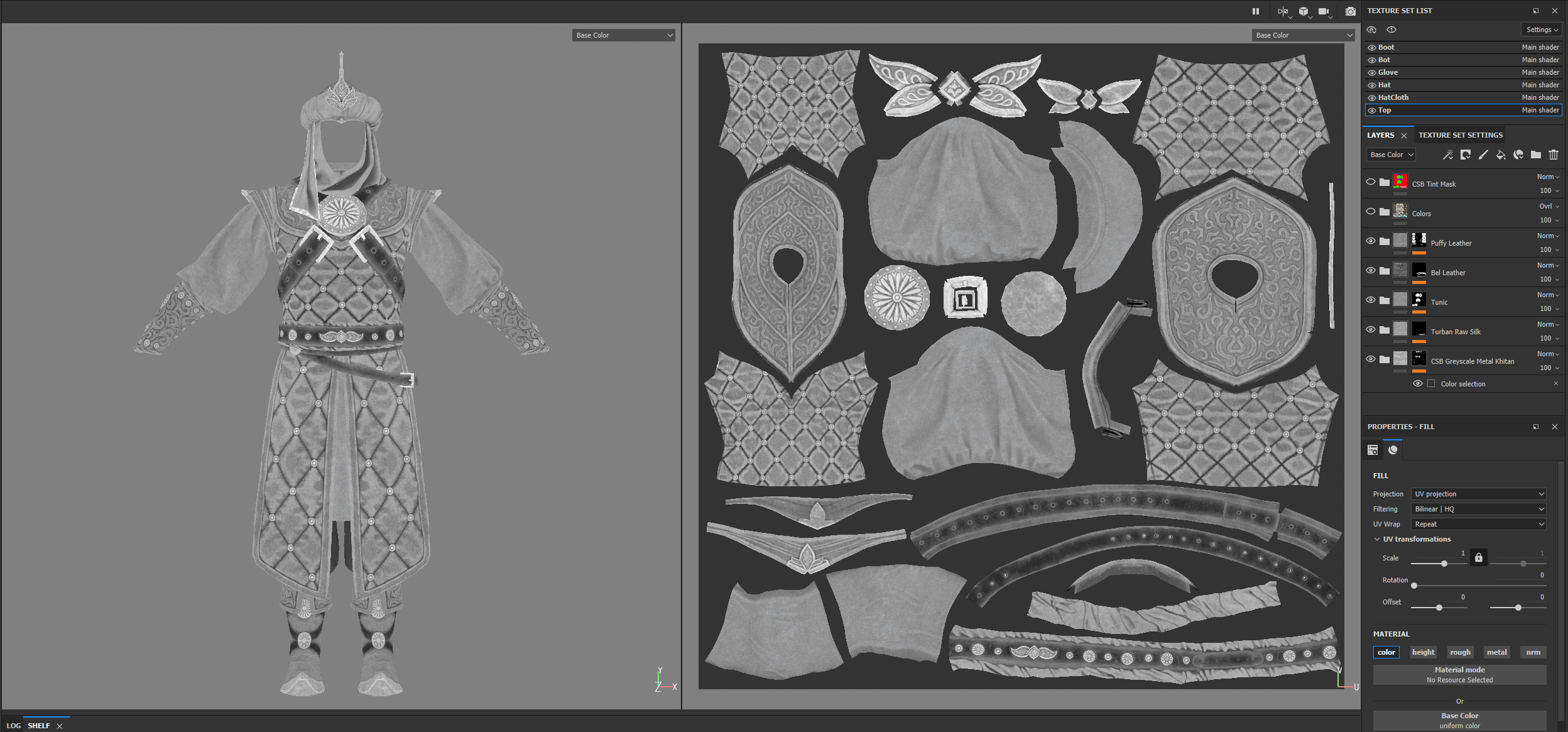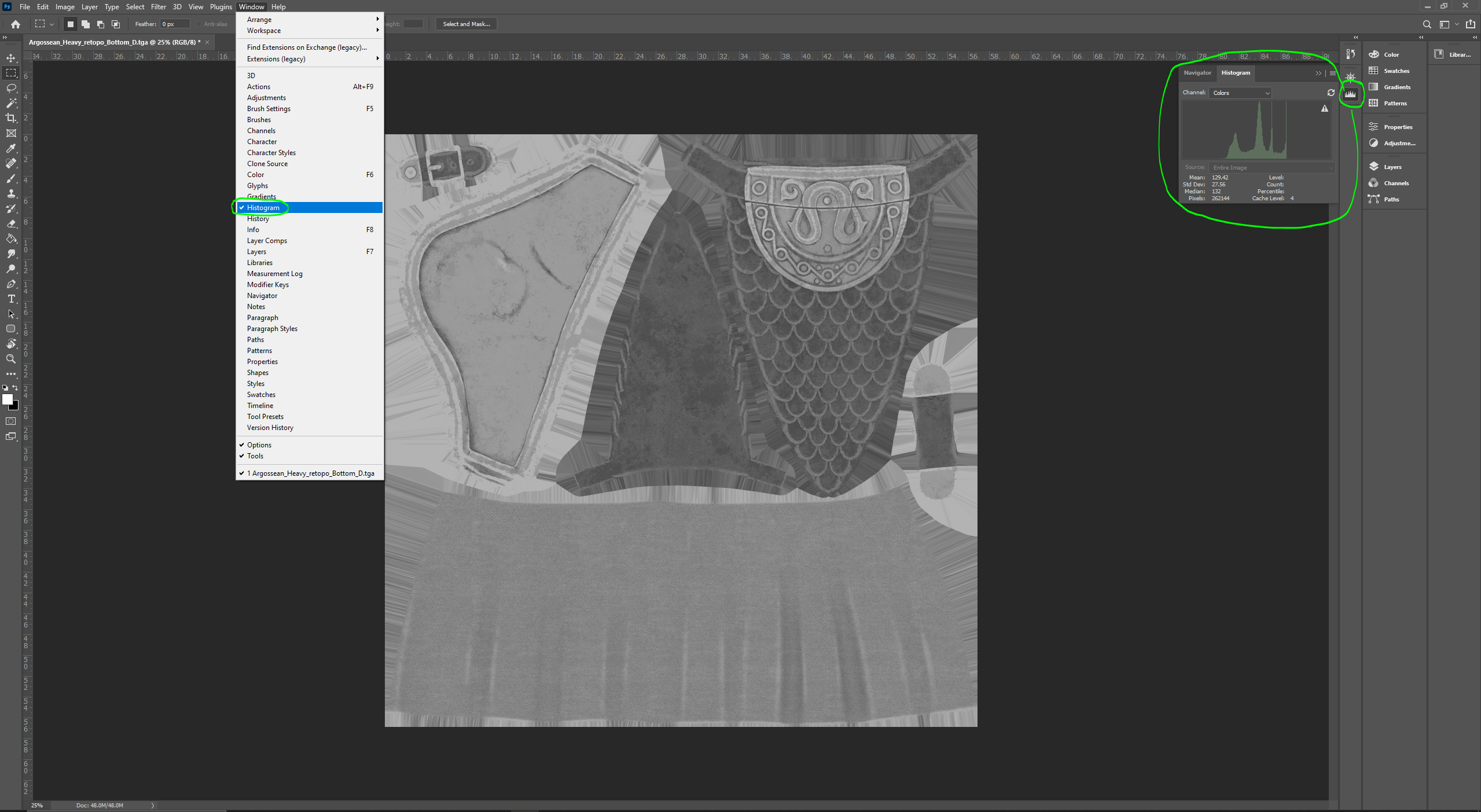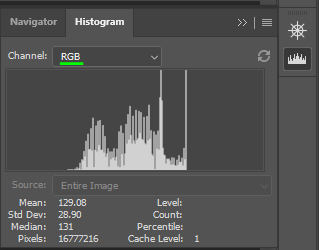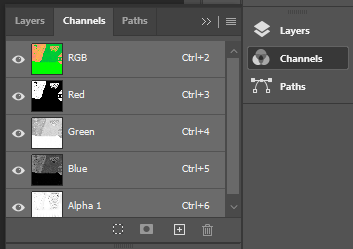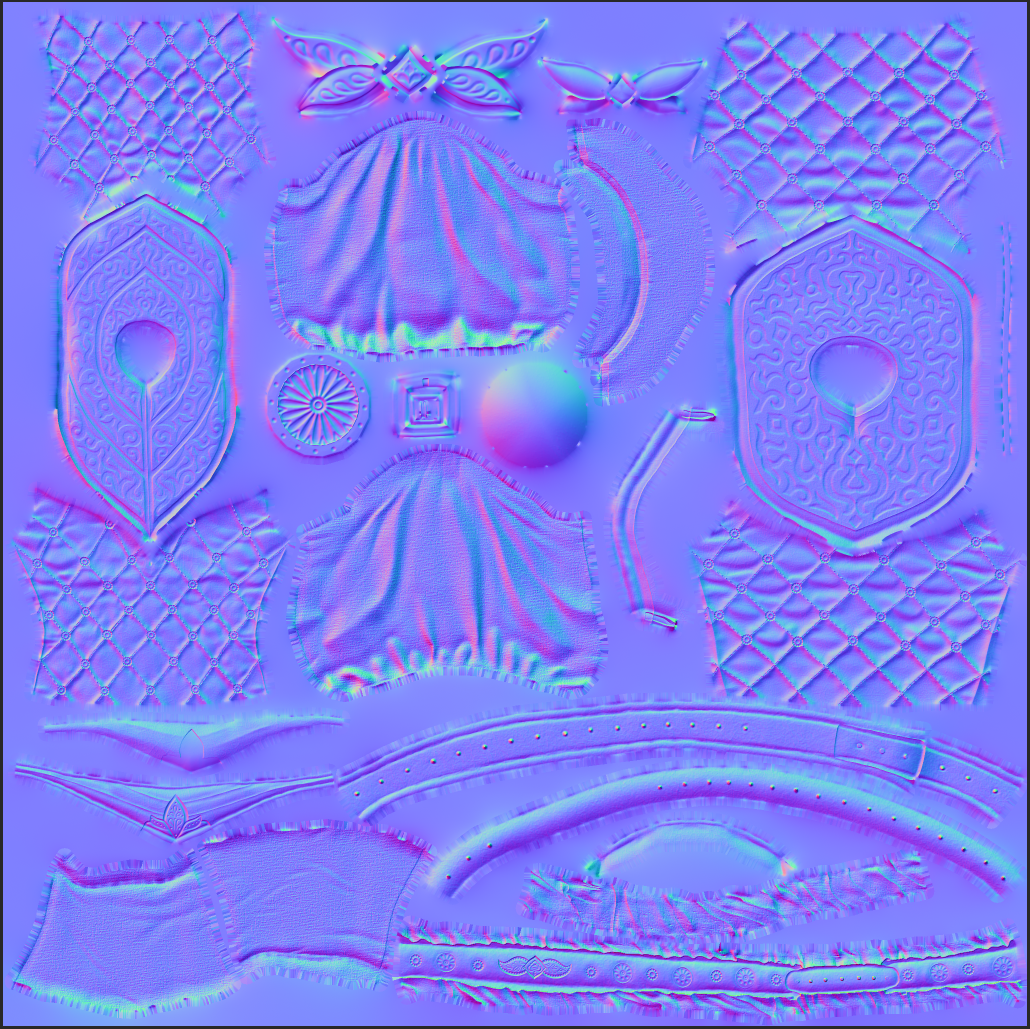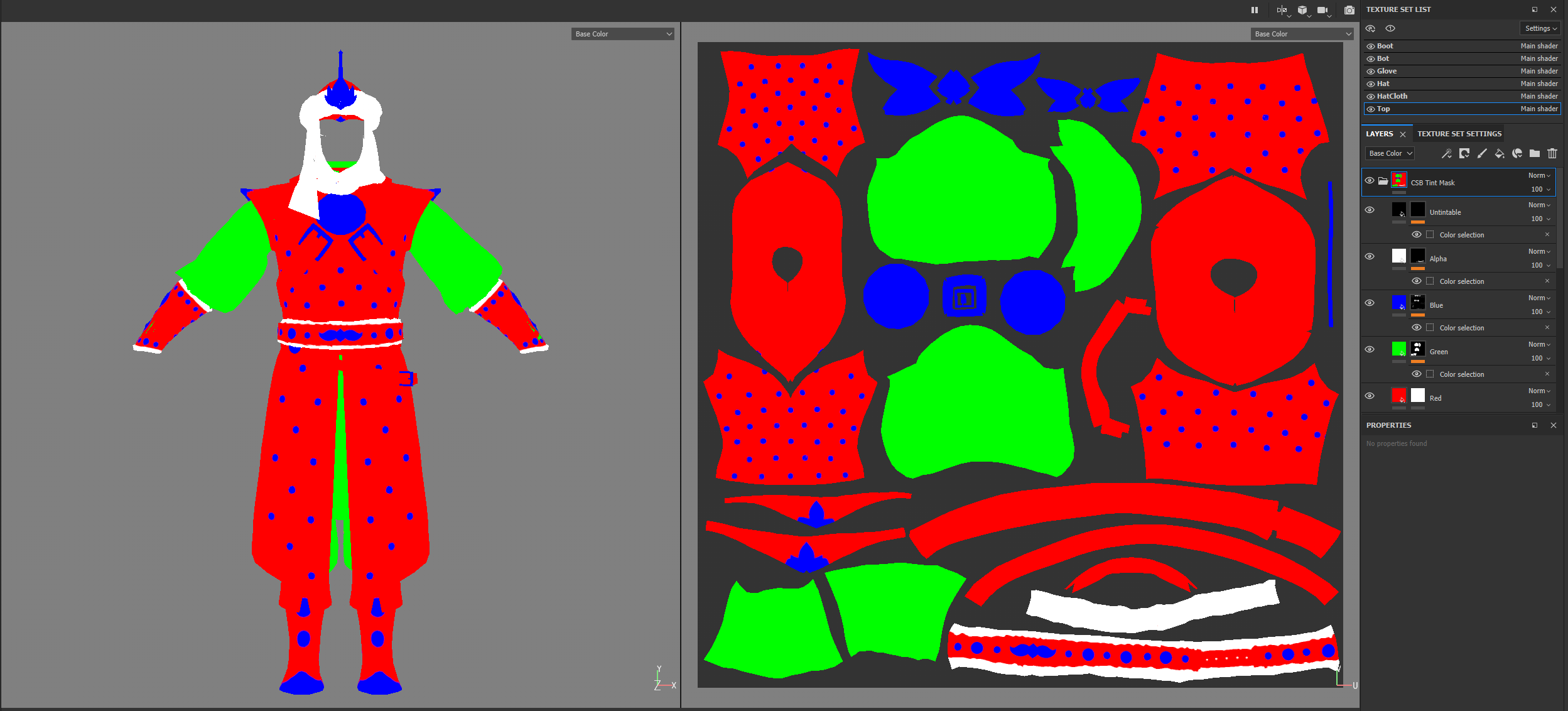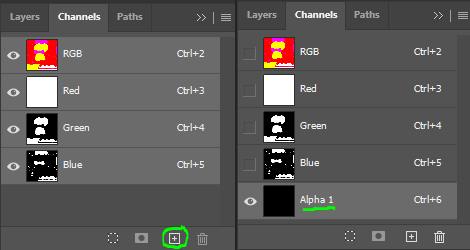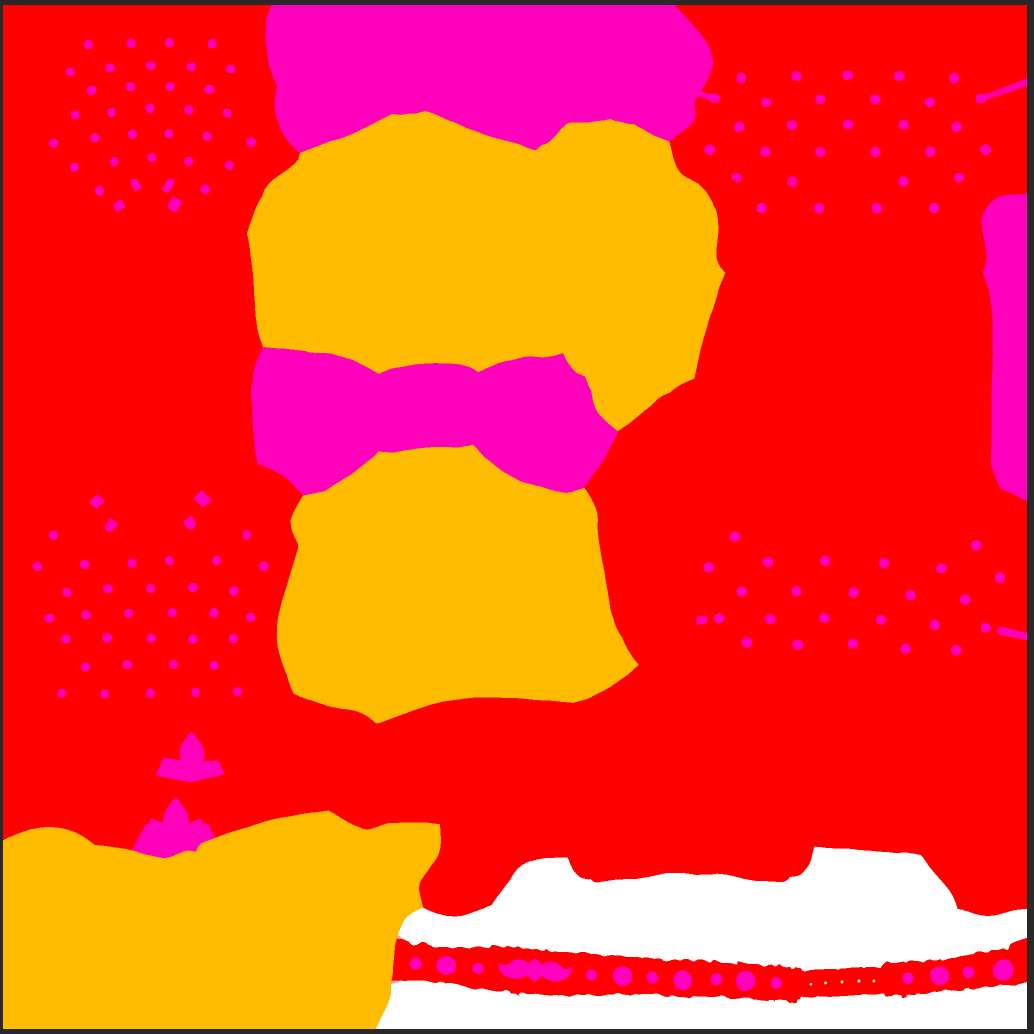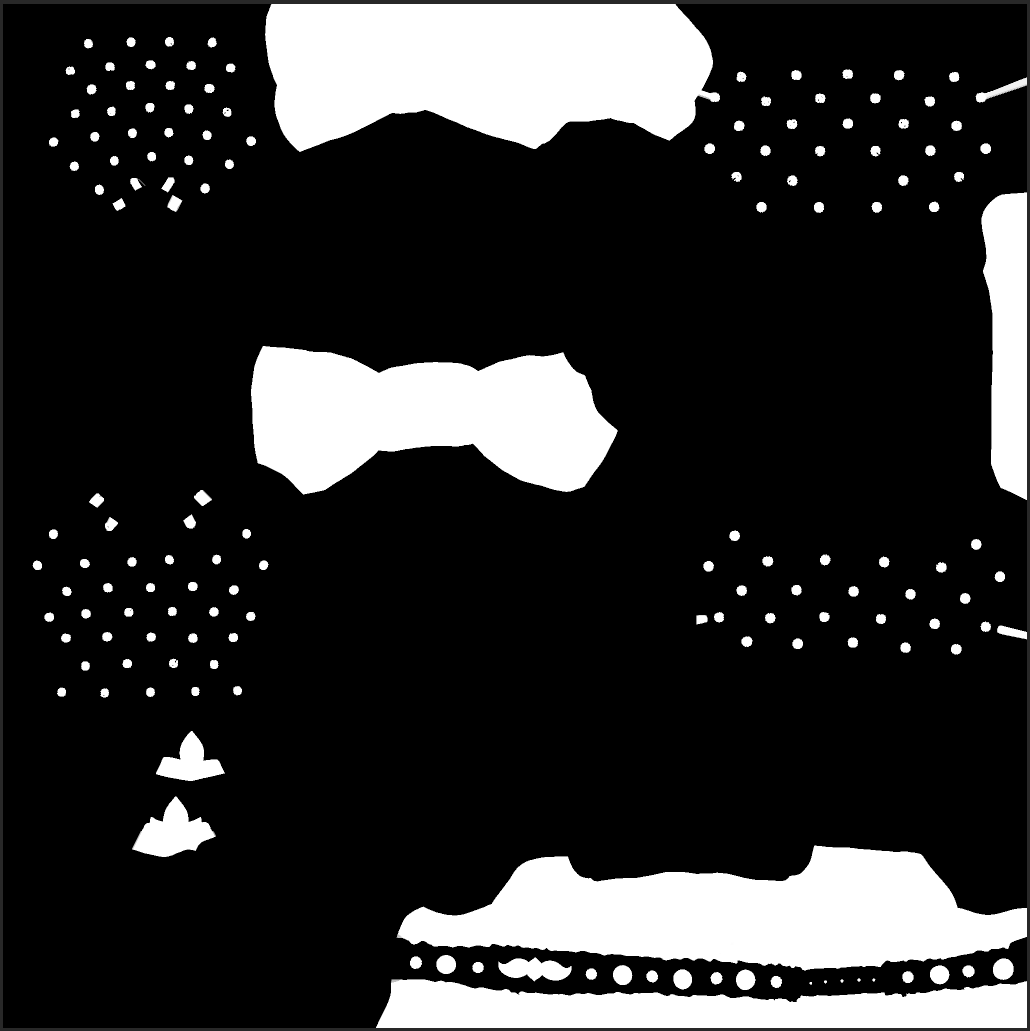Normal Map Baking - Best Results
In order to make sure we get the best, and correct, results out of our Normal map, there are a couple of things to have in consideration before baking the Normal Map.
-
Be sure to properly add different Smoothing Groups / Hard Edges based on the UV shells of your lowpoly model. The easiest way to do this is to use a plugin for 3ds Max called TexTools and selecting the tool ‘Smoothing Groups from UV shells’. (It only allows you to do this operation one object at a time, so make sure you apply this to all lowpoly objects in your scene, one at a time.) The final .FBX mesh should still hold these Smoothing Groups at the time of importing to Unreal.
-
The lowpoly model exported for baking and texturing should be triangulated to make sure the triangulation is matching the one inside 3ds Max. The final skinned .FBX should also have an ‘Edit Mesh’ modifier to make sure it will have the same triangulation inside Unreal. Mismatched triangulation can cause shading errors and artifacts , which are most noticible in shiny and metallic items.
For more information and other useful tips on how to get the best results out of your Normal Map bake, please see
Marmoset Toolbag’s Baking Tutorial
.
Character Texture Naming Conventions
All character clothing and armor textures should use the following texture naming conventions:
T_A_[armorset]_[part]_D
T_A_[armorset]_[part]_M
T_A_[armorset]_[part]_N
T_A_[armorset]_[part]_TM
Examples:
-
T_A_Zath_Priest_Bottom_TM
-
T_A_Argos_Heavy_Helmet_D
-
T_A_RPDancer_Top_N
Texture Creation
-
Textures are created in Substance Painter following typical PBR conventions.
-
Highest priority when making textures is a clear expression of what kind of material every part of the model is made out of.
-
Garments in Exiles should feel lived-in and worn. Nothing should be too clean or pristine.
Leather should be aged and damaged, fabric frayed, metals dented and scratched, textiles
shouldn't be too perfectly woven. Everything is weathered and a bit dusty and grimy. -
Pay close attention to concept call-outs for specific materials and levels of craftsmanship – we
exercise a lot of visual storytelling through how the item has been made and who made it, so always keep the garments lore and history in mind. -
Each armor part (Helmet, Top, Gloves, Bottom, Feet) should have their own texture set.
Exporting from Substance Painter
-
Add linear to sRGB converter to all texture groups before exporting.
-
All textures should be exported as file type targa (.TGA)
-
Textures should be exported in 2048 or 4096 and set to correct texture size in Unreal.
-
Export Diffuse, Masks and Normals using the CSB_UE_export preset.
-
Export Tint Mask using the CSB_Tintmask preset.
Diffuse (T_A_[armorset]_[part]_D)
-
Diffuse/Base Color textures are authored in greyscale in Substance Painter, as all armor and clothing pieces in Conan Exiles are dyeable, and therefore colored in Unreal.
-
Base Color textures should land in a mid-grey value scale. You can verify that you don’t have any too light or too dark tones by checking the Histogram for the texture in Photoshop. Open photoshop and go to the Window tab in the top bar and make sure you have Histogram ticked on. The Histogram then will pop up at the right, make sure that it is set to Colors or RGB. You are looking for the level curves to be focused around the center of the Histogram window, and preferably have nothing at the sides (As the left side represents all the black in the image, and the right represents all the white.)
-
When making the textures in Substance Painter it’s often easier to make the textures in greyscale and preview how they look in color by adding fill layer with the color you want set to hard light in blending mode.
-
Masks (T_A_[armorset]_[part]_M)
The Masks texture contains material information split into the four color channels. This is set up to fit with the Unreal Armor Material and the CSB_UE_export preset.
-
Red channel - Metallic
-
Green channel - Specular
-
Blue channel - Roughness (specular flipped)
-
Alpha channel - Ambient Occlusion
Because of how the Unreal material is set up we use a flipped version of the green channel as the blue channel, as it gives the best result. After exporting from Substance Painter open the T_A_[armorset]_[part]_M texture in Photoshop. Open the channels tab on the right, and select the green channel. Select all the content of the green channel and press ctrl + C to copy the content of the green channel. Go over to the blue channel, press ctrl + shift + V, and then ctrl + I to paste and invert the content into the blue channel.
*note: If you want to skip the step of inverting the blue channel in Photoshop, changing the blue channel of the "CE_armor_export" Substance preset from “roughness” to "glossiness" (under the converted maps) will correctly export the inverted blue channel.
Normals (T_A_[armorset]_[part]_N)
Normals texture contains all the normal information from your baking and texturing, and should be ready for Unreal straight from the Substance Painter Export.
Tint Mask (T_A_[armorset]_[part]_TM)
The tint mask is used in Unreal to determine which part of the model should have which color. The easiest way to apply this to you model in Substance Painter is by adding the CSB Tint Mask smart material on top of your material stack. Then use the mask layers to select the different parts that should have the same color. Export Tint Mask using the CSB_Tintmask preset.
The Alpha Channel is the top layer of the tint mask, then comes the Blue Channel, then Green Channel and then Red Channel on the bottom. Therefore if an area is white in the Alpha Channel it will be controlled by the Alpha Channel color, even though the same area is white in any of the underlying levels. The same goes for the other levels, if an area is white in the Blue Channel it will override any colors set to that area in the Red Channel or Green Channel.
After exporting open the T_A_[armorset]_[part]_TM in Photoshop, and open the channels panel.
-
If any parts of the armor is using the white tint color you need to select the white area by going to Select → Color Range and click the white part. Now the white part should be selected. Ctrl + C to copy the white area, then press the plus sign in and paste the white part into the alpha layer using ctrl + shift + V.
-
If none of the parts of the armor is using white as a tint color you still need to add a alpha channel with black fill.
-
Unless any of the parts of your armor is not dyeable you should fill the red layer with white. This is to control the bleeding when the textures are crunched down.
This is how a typical Tint Mask looks.
Every channel should contain a black and white mask, NOT greyscale, unless there is a very specific case where color blending is absolutely needed.