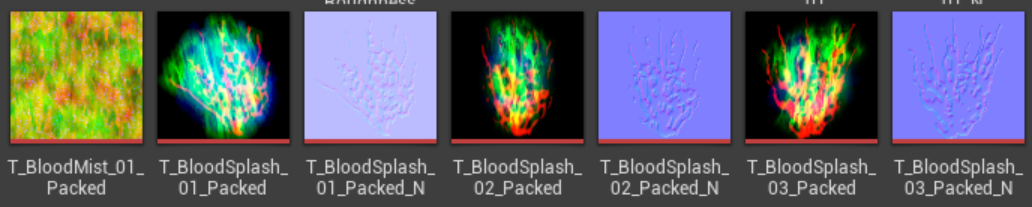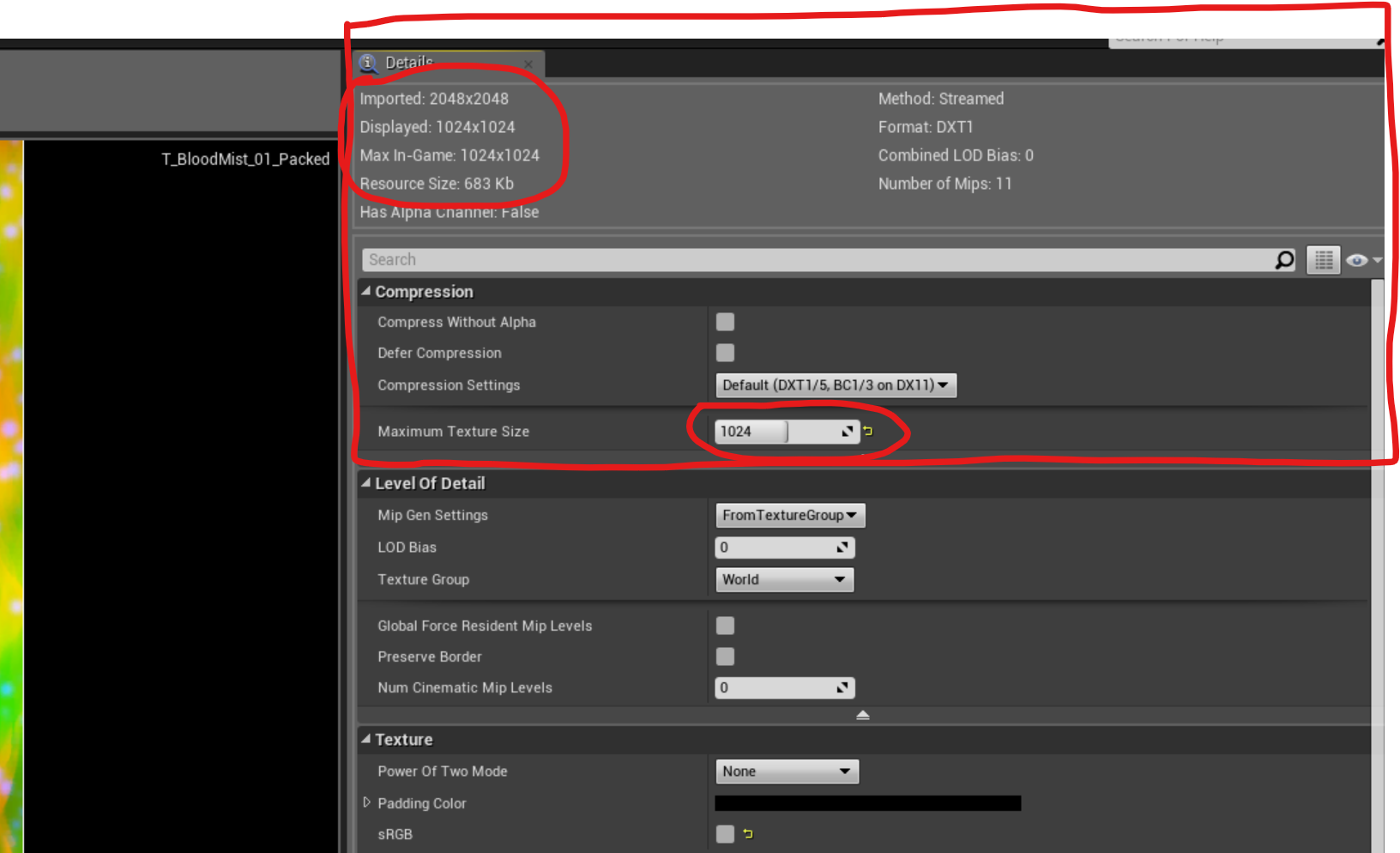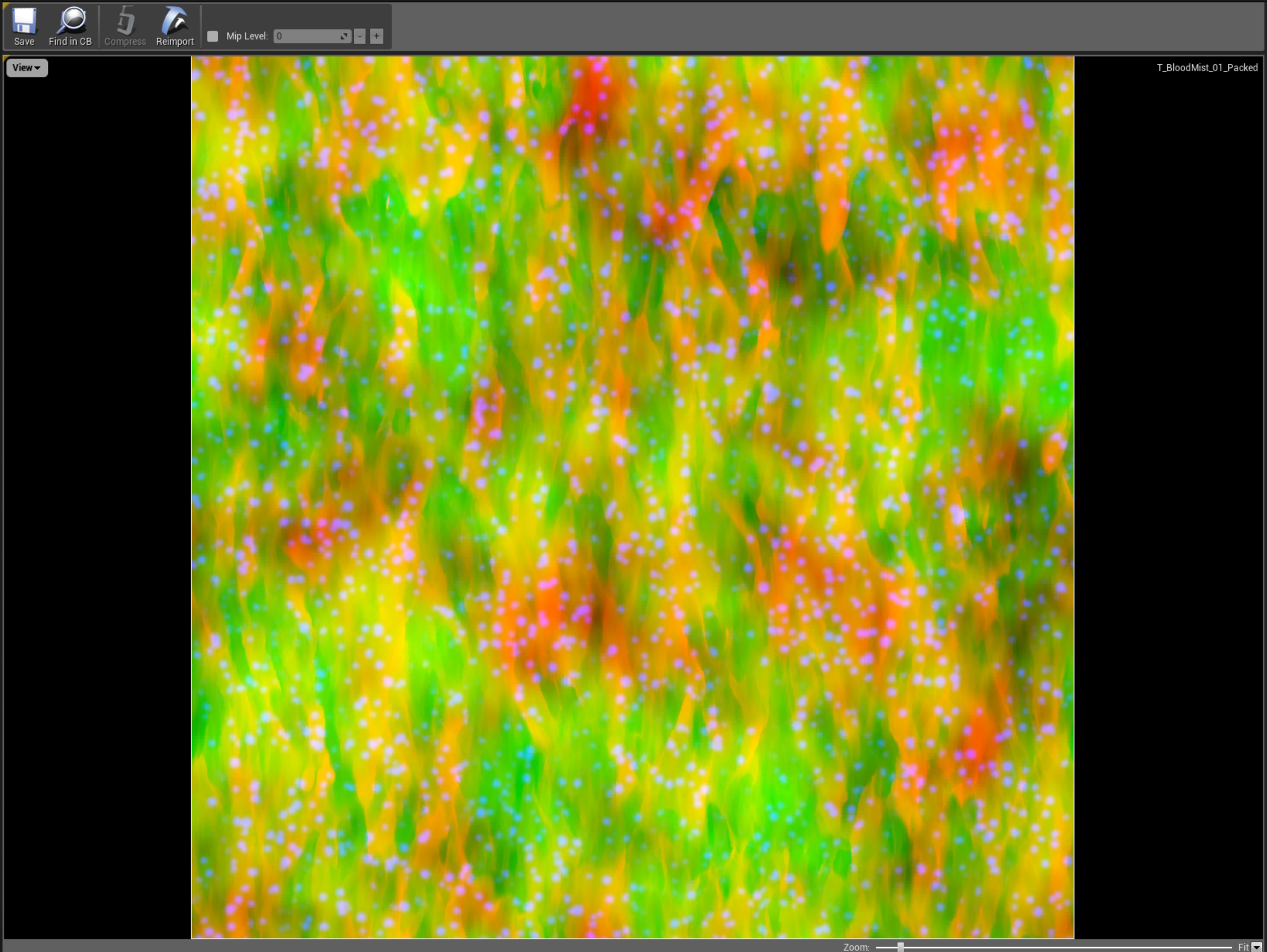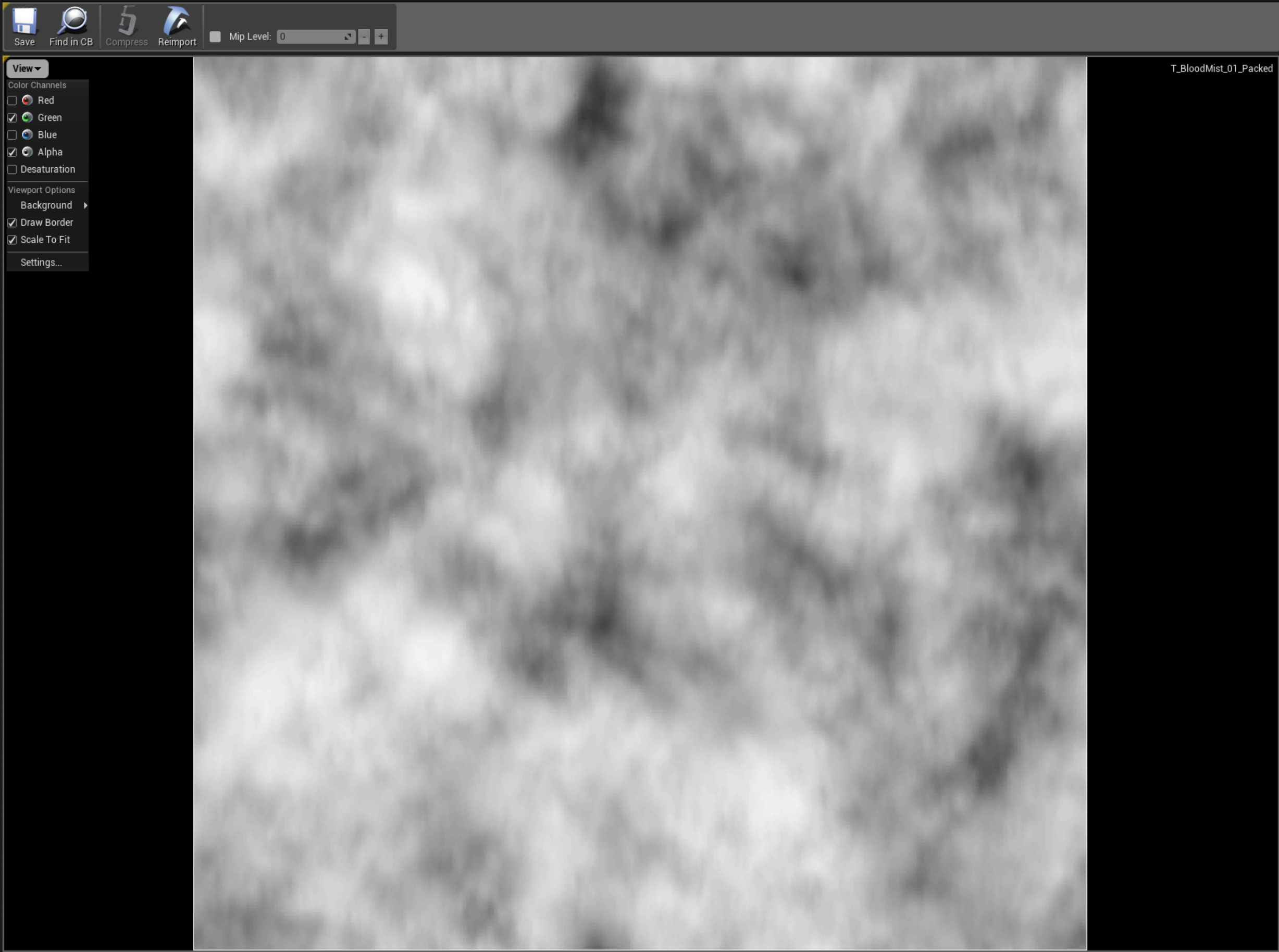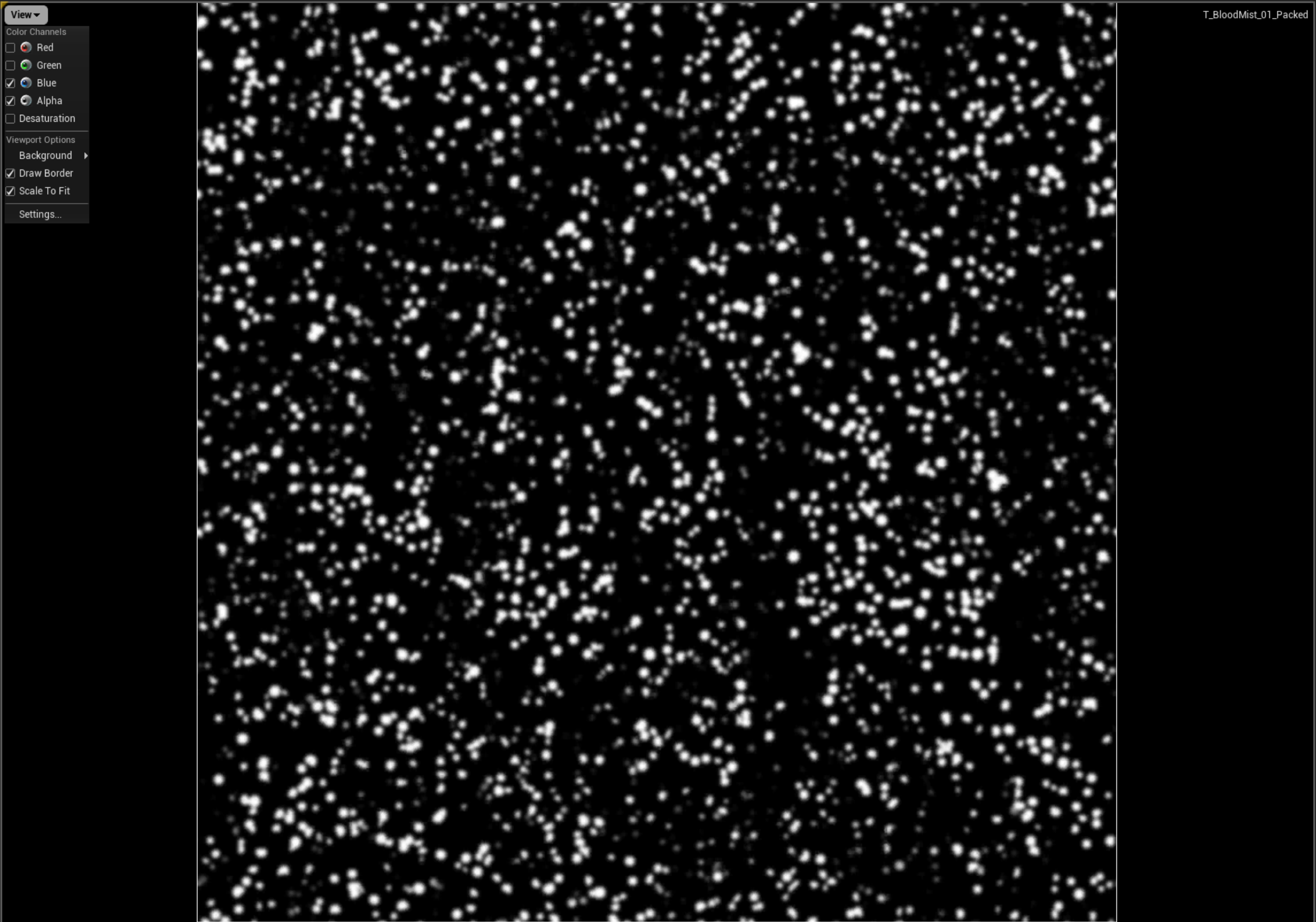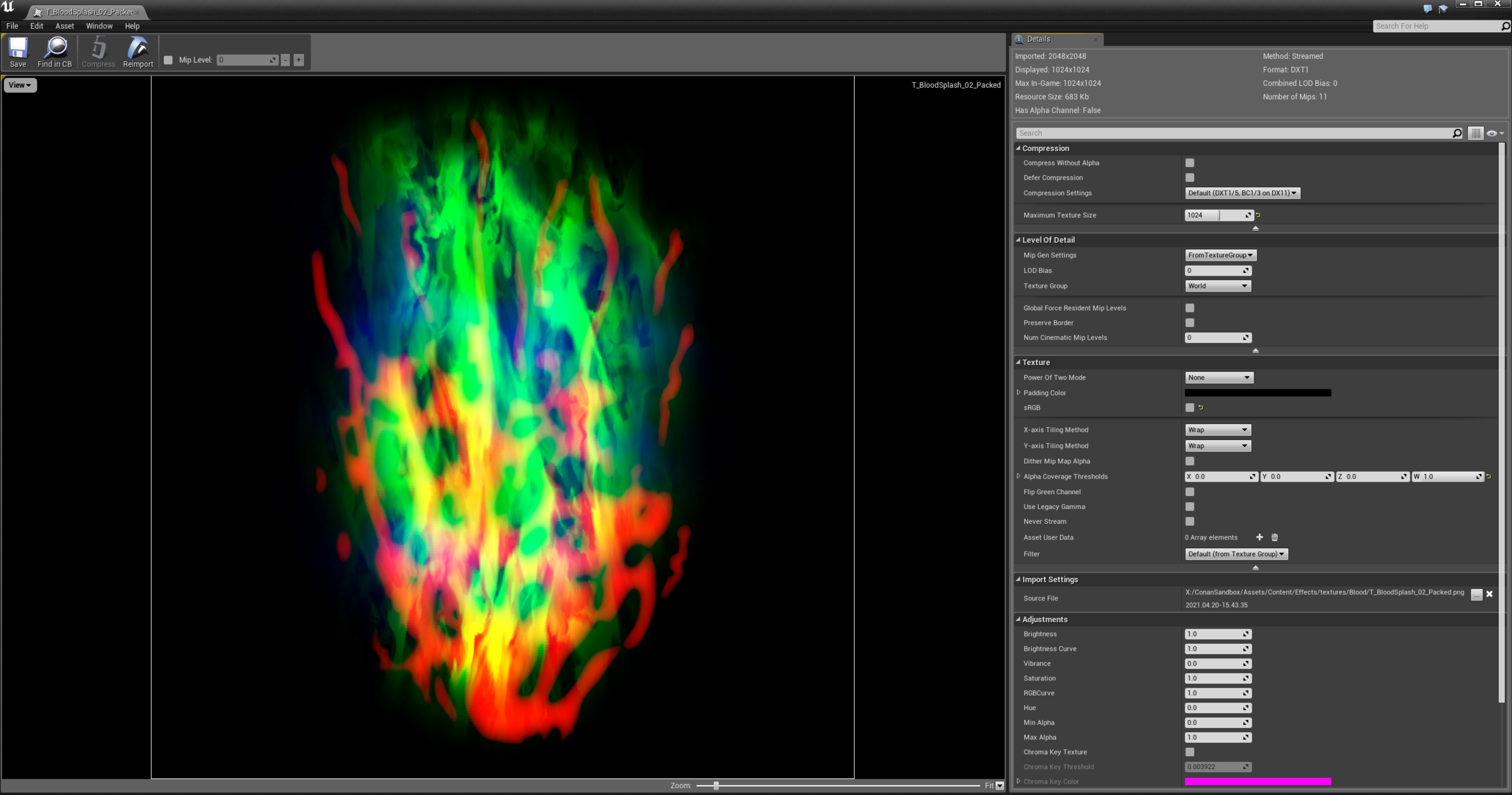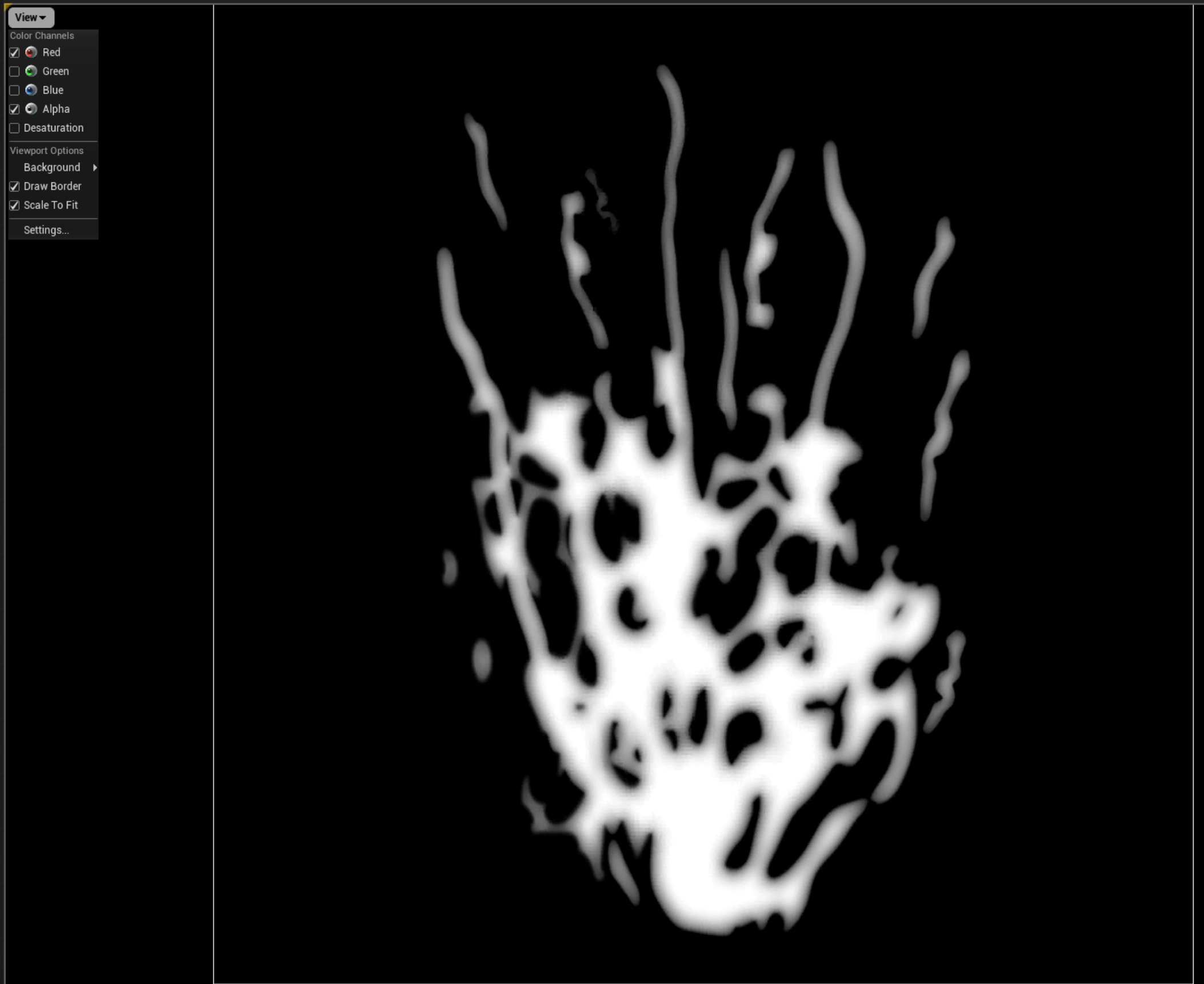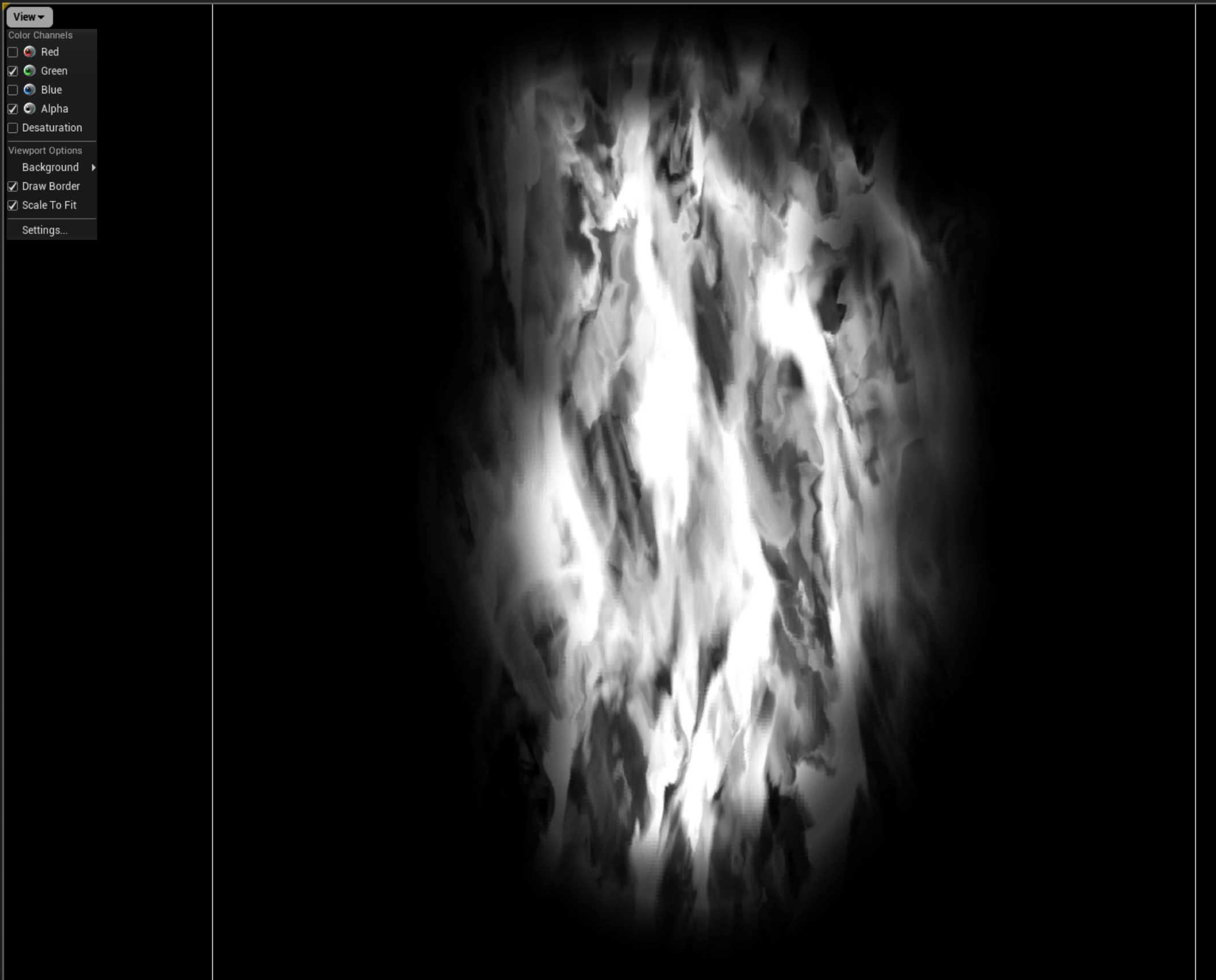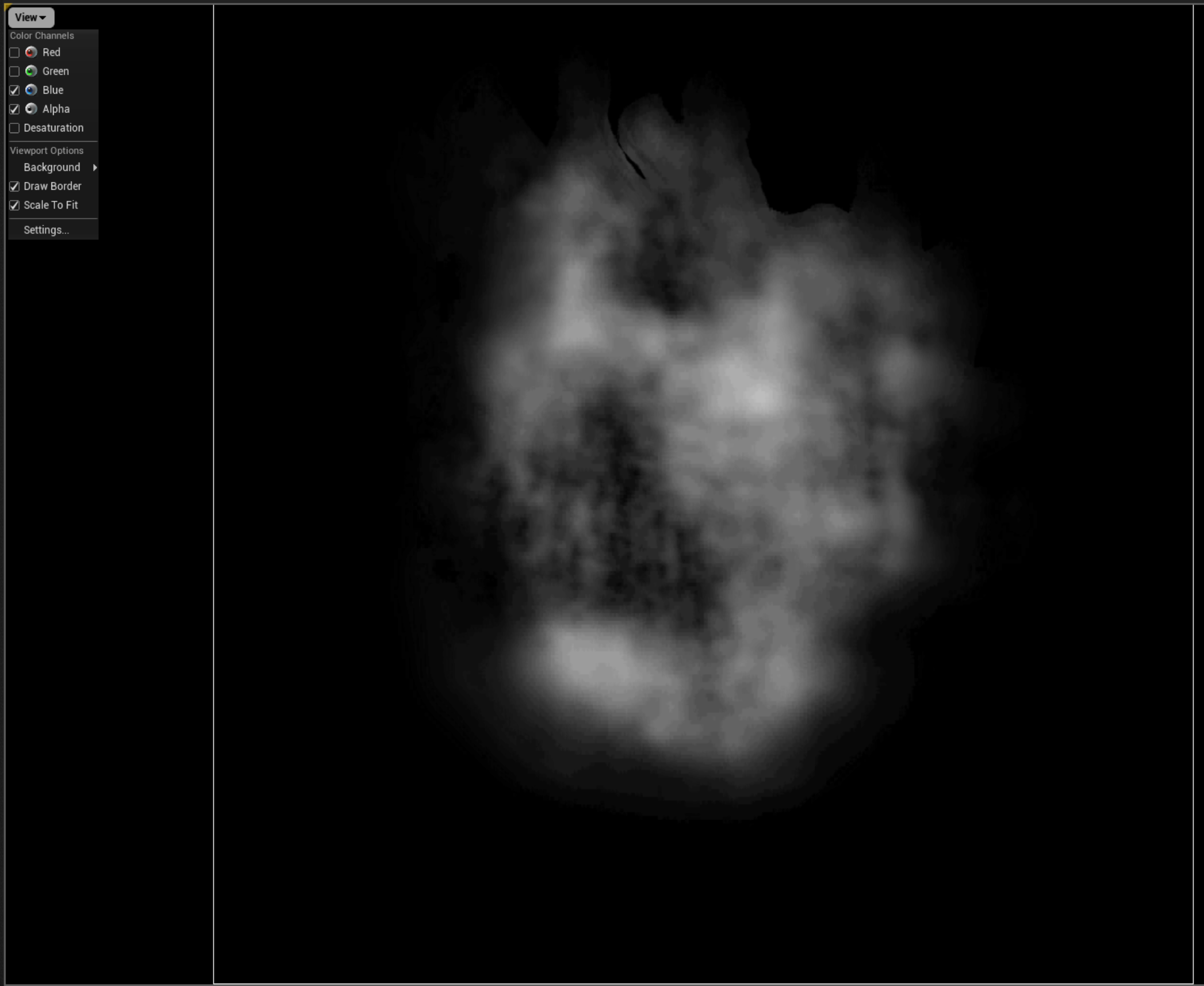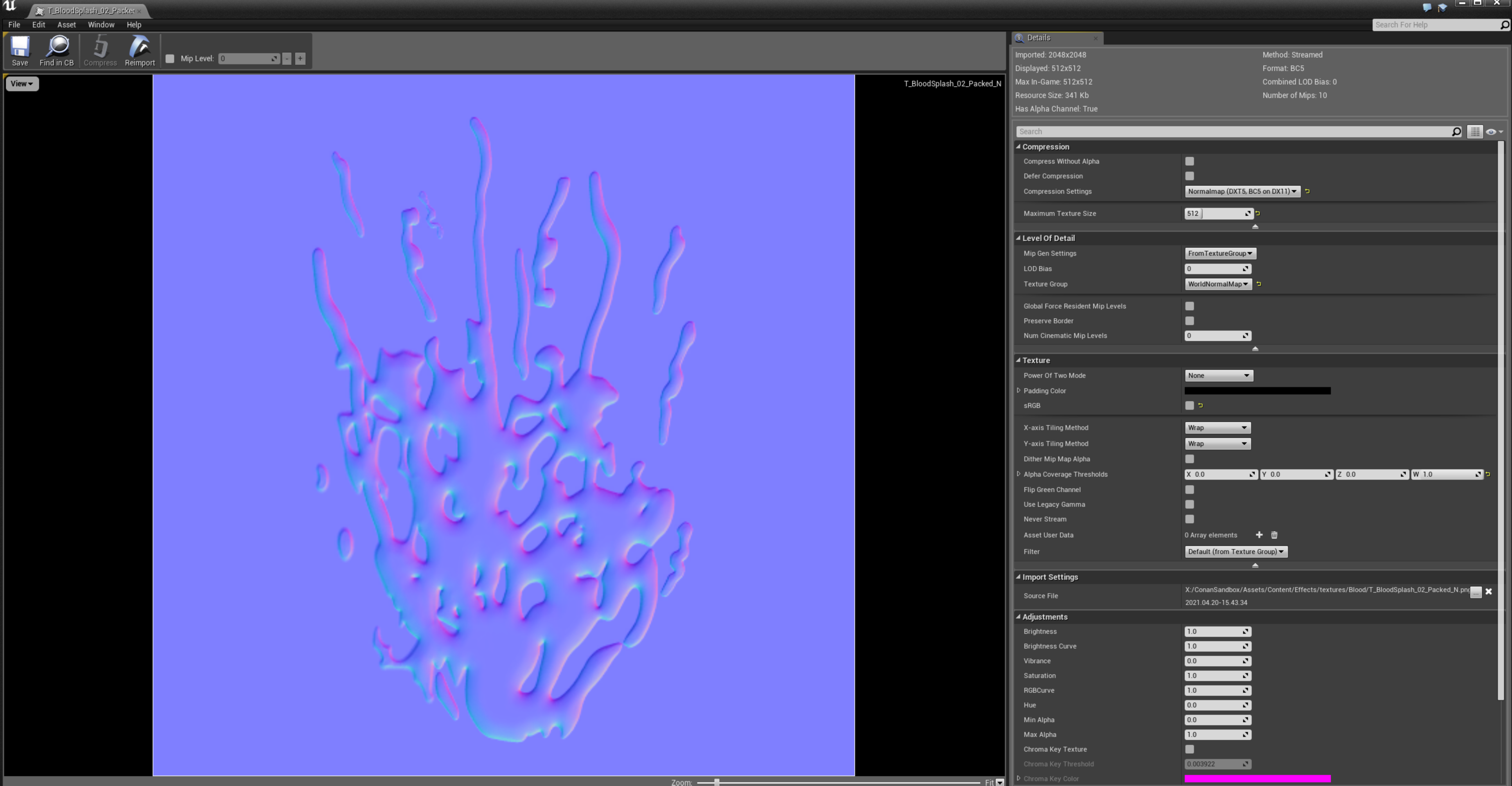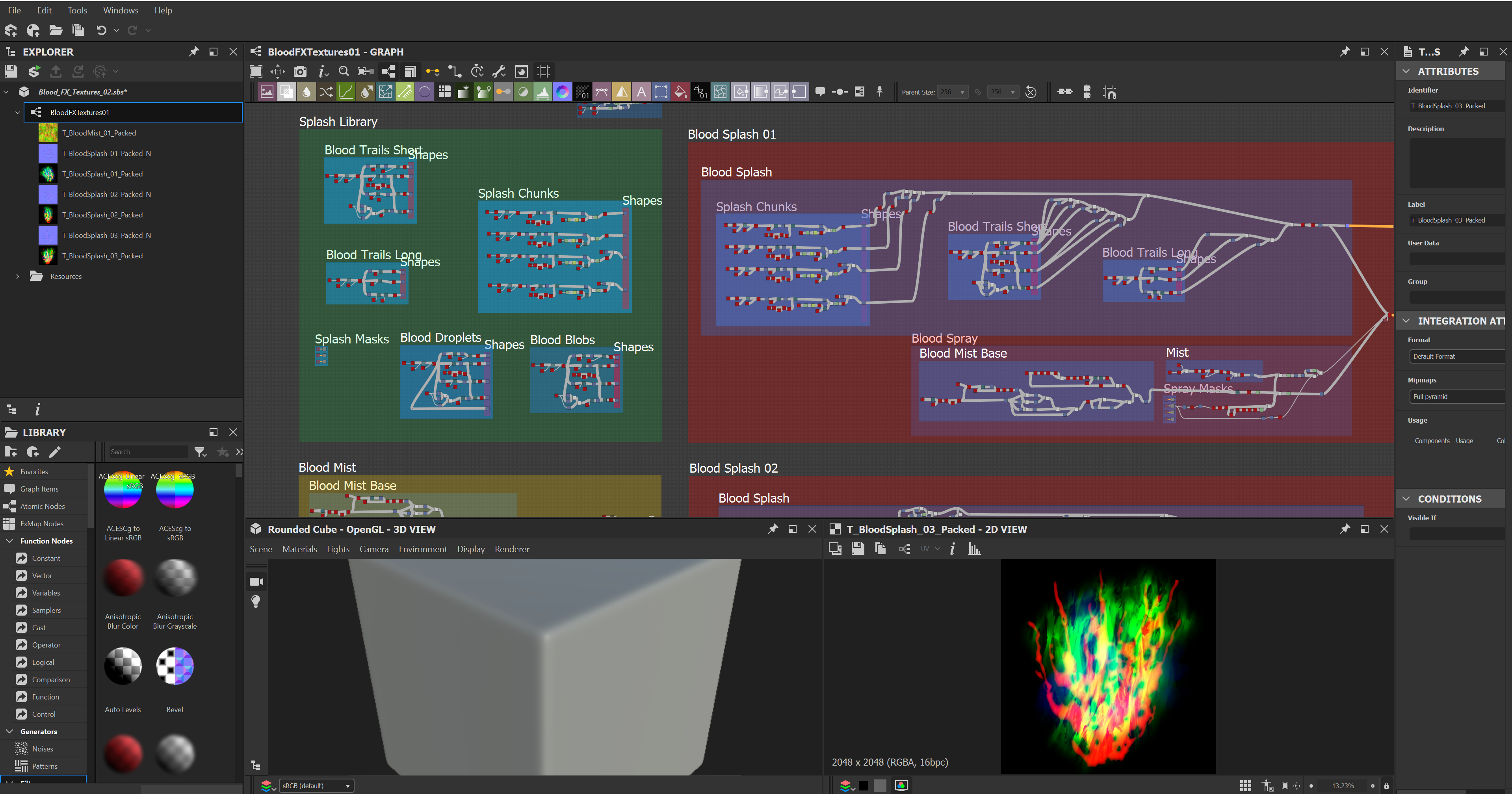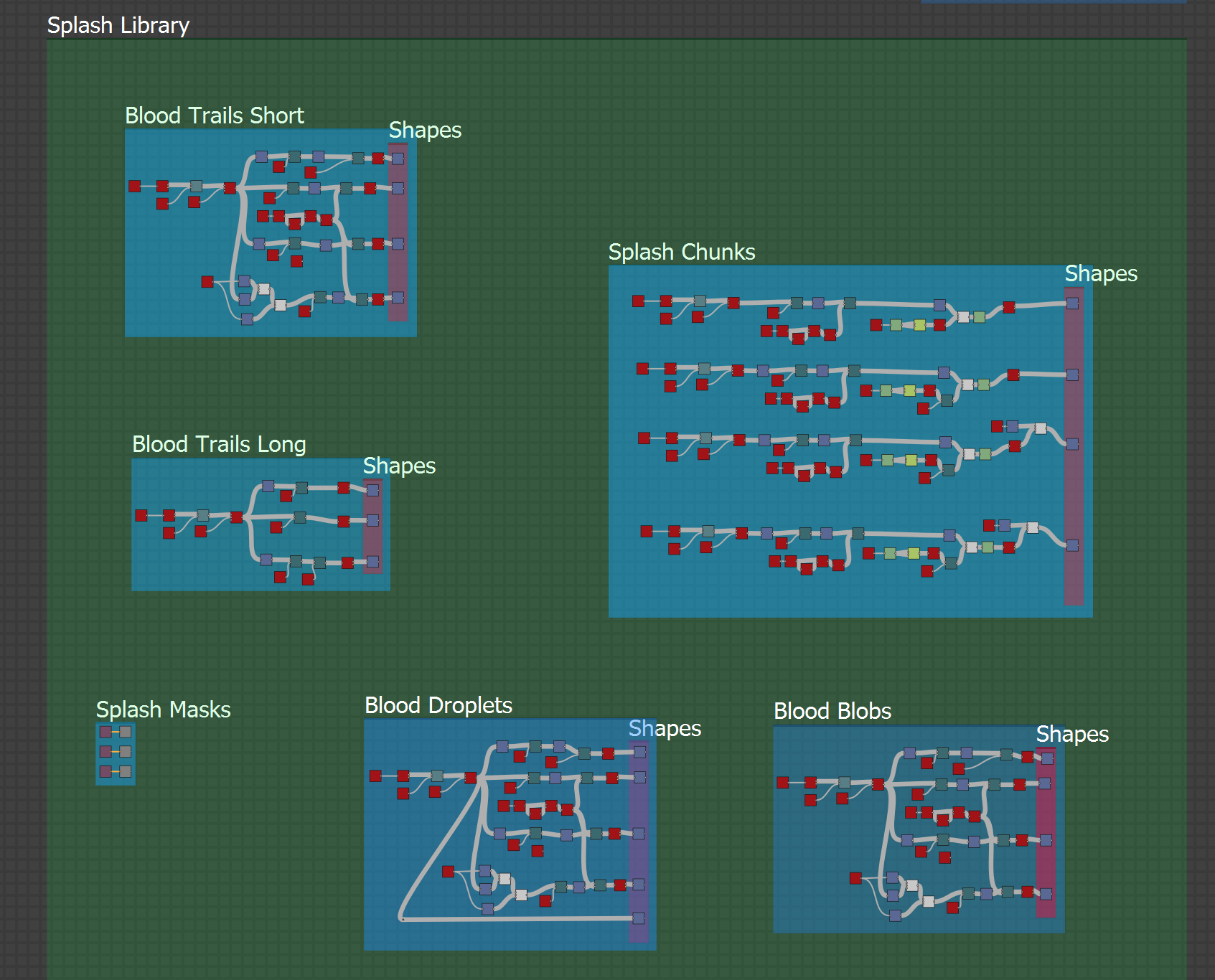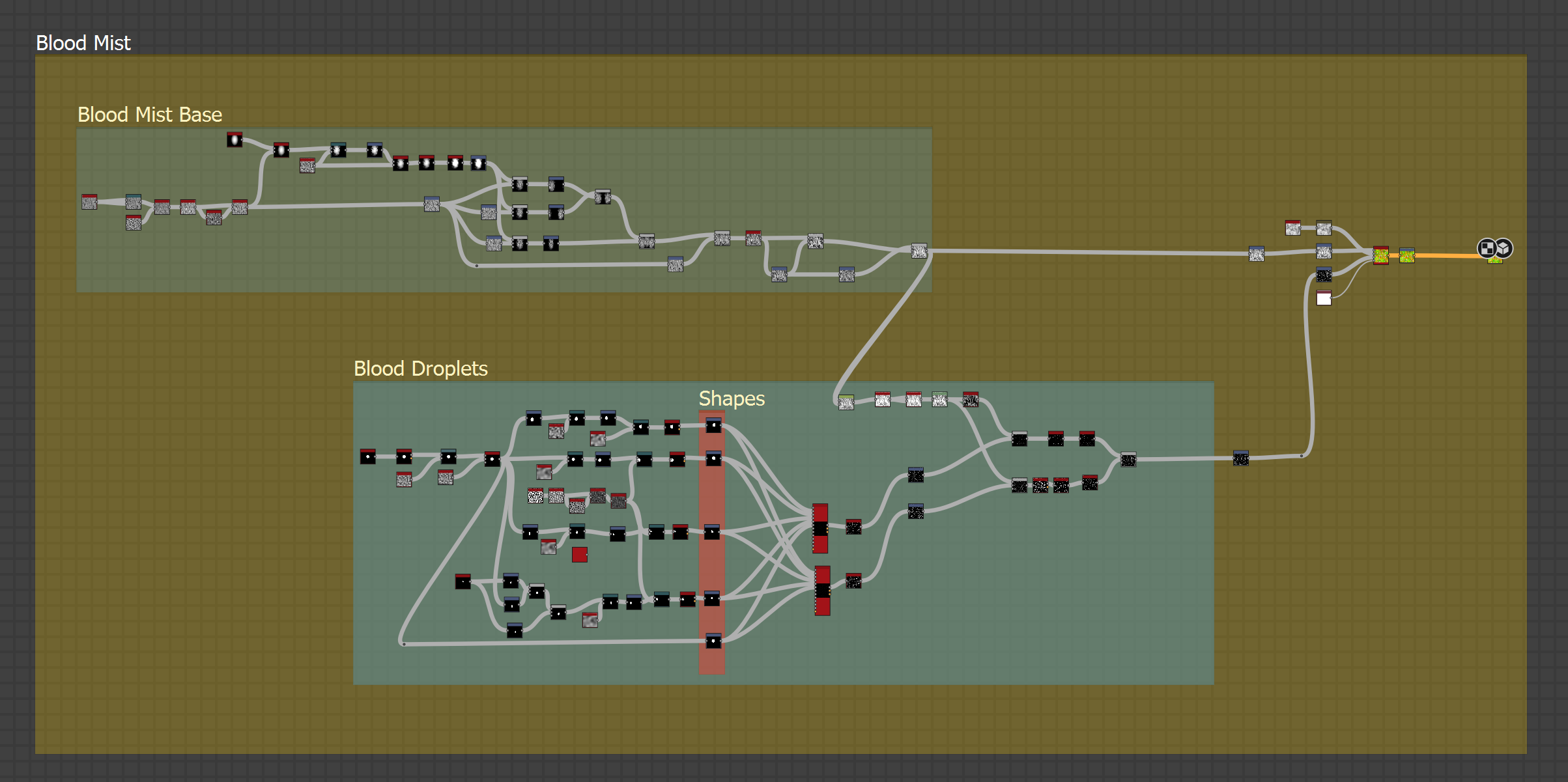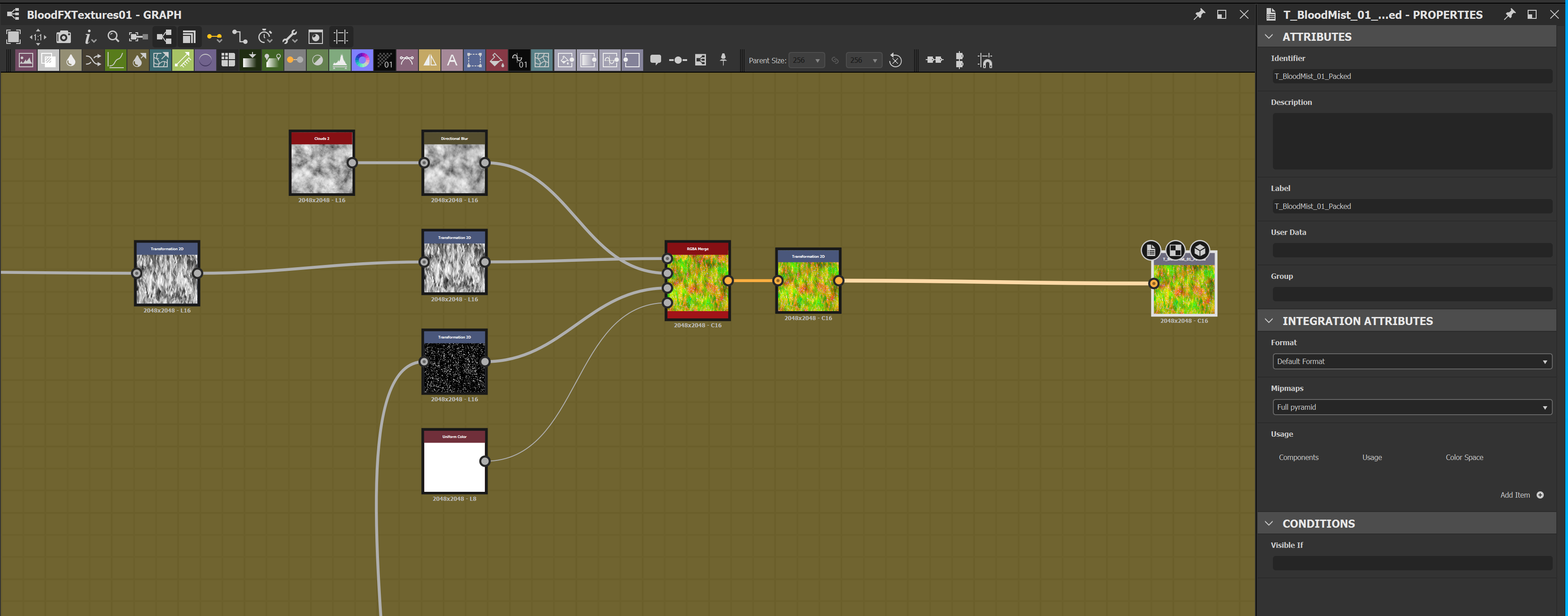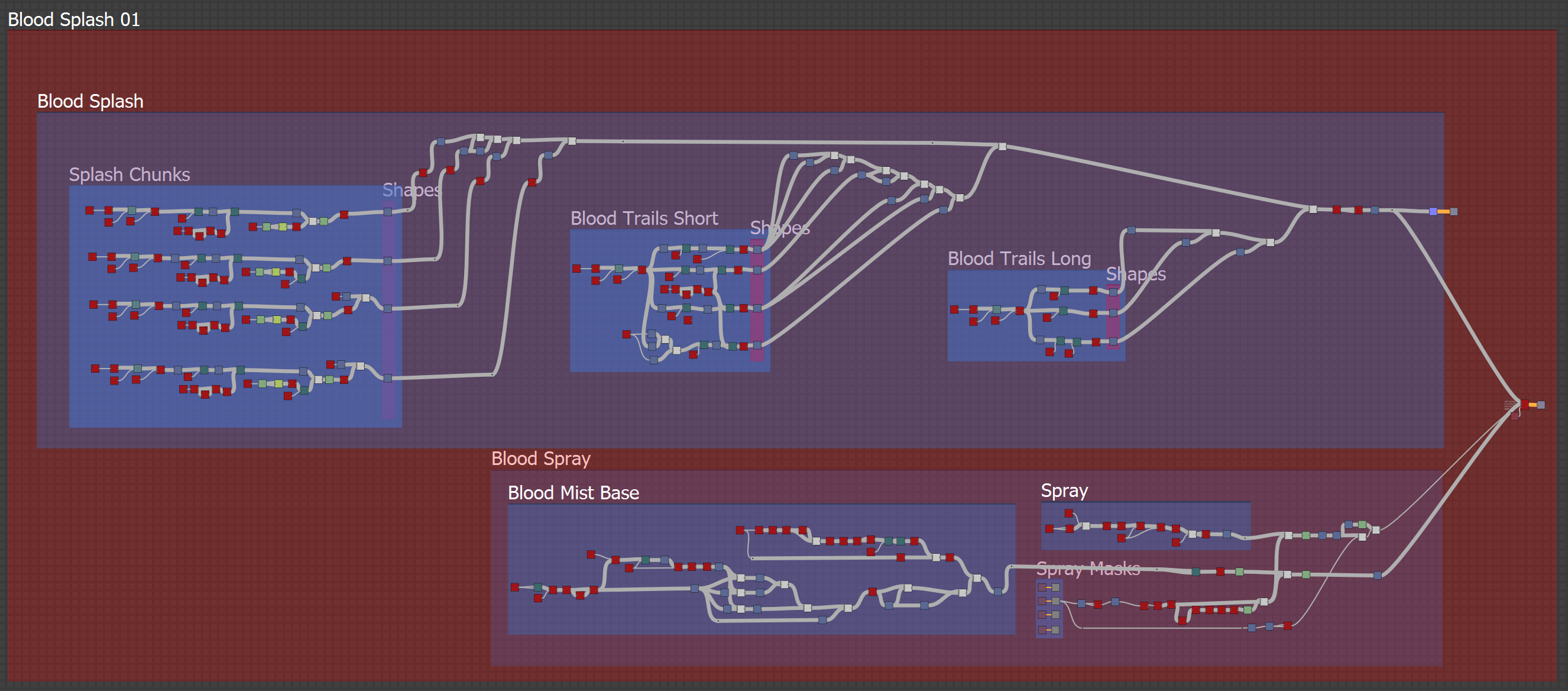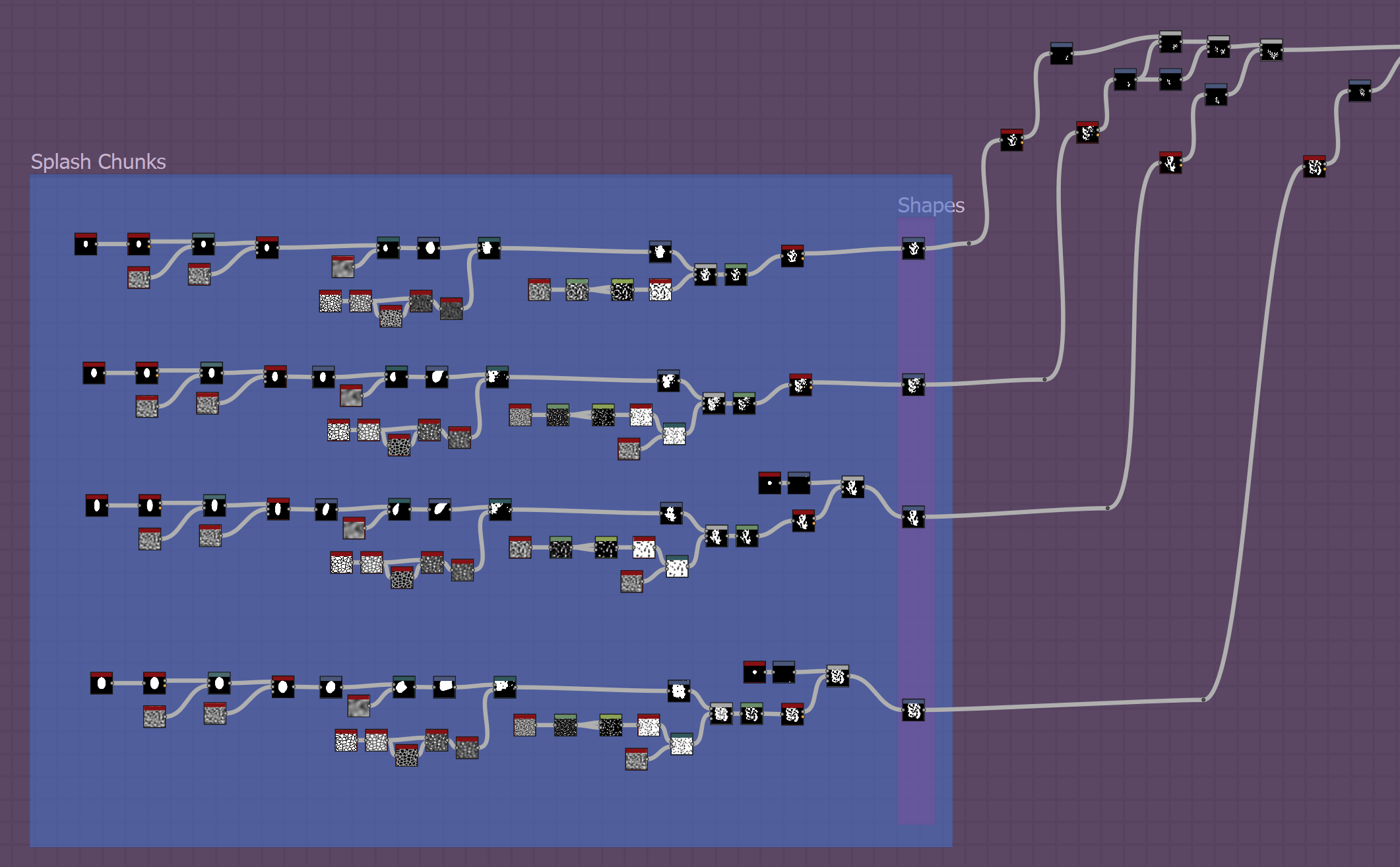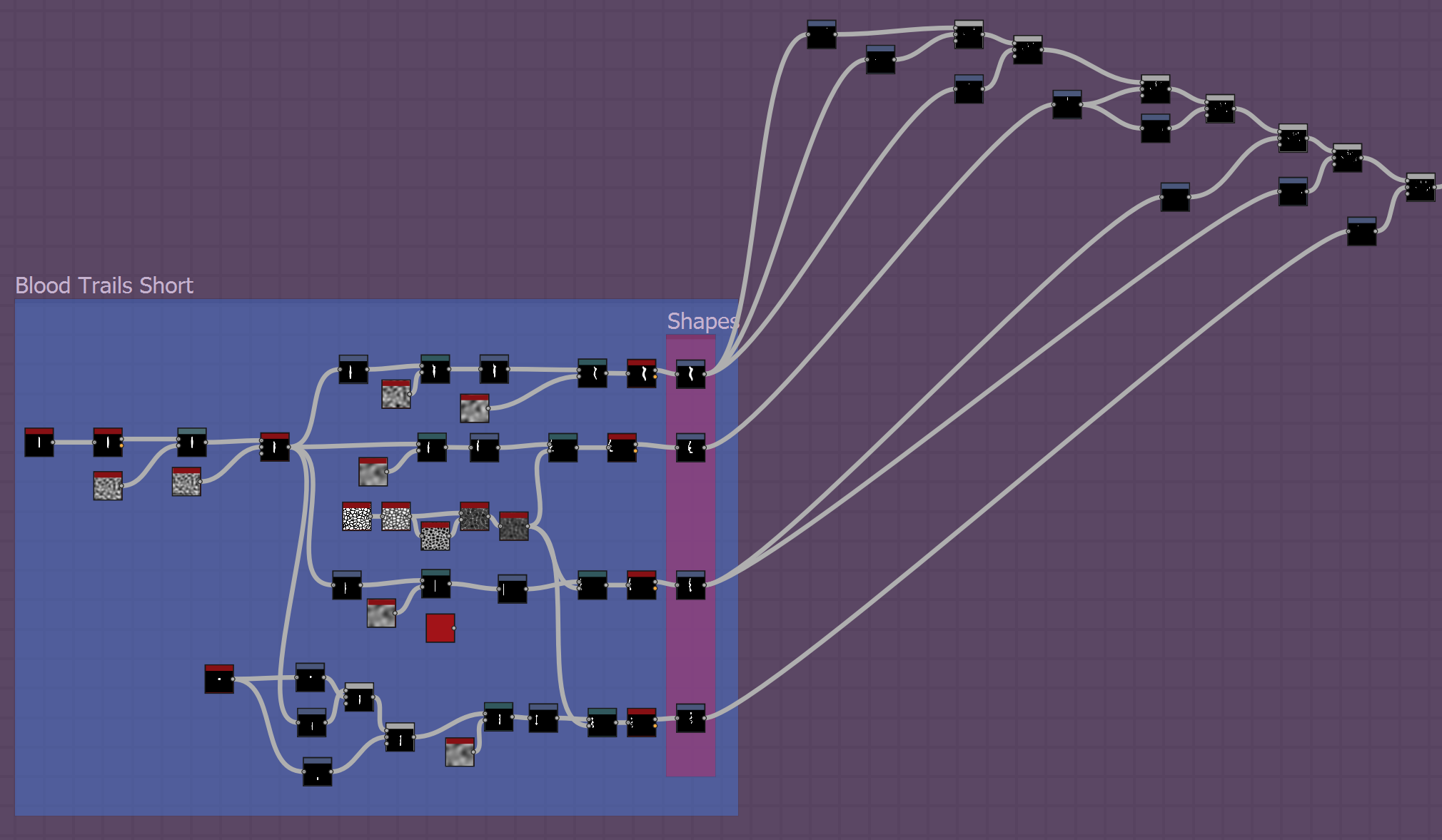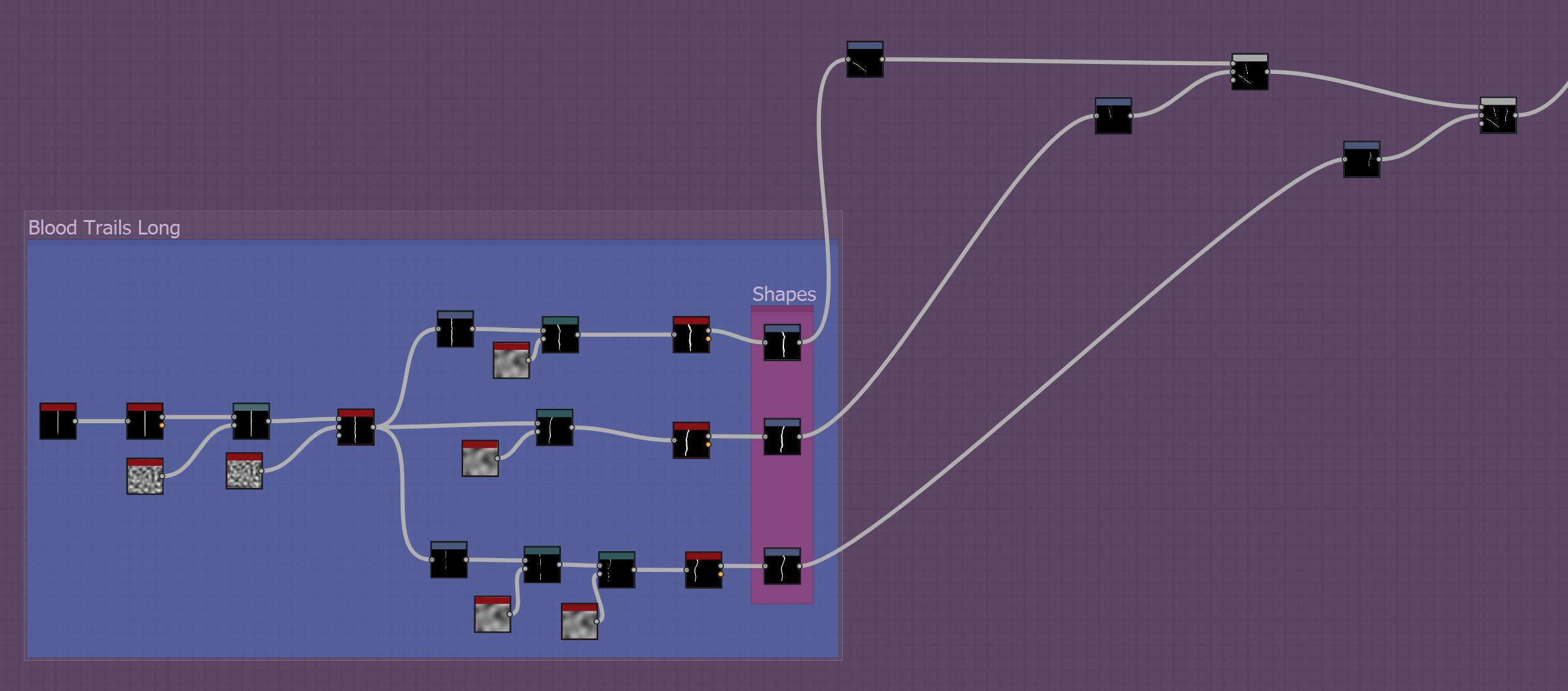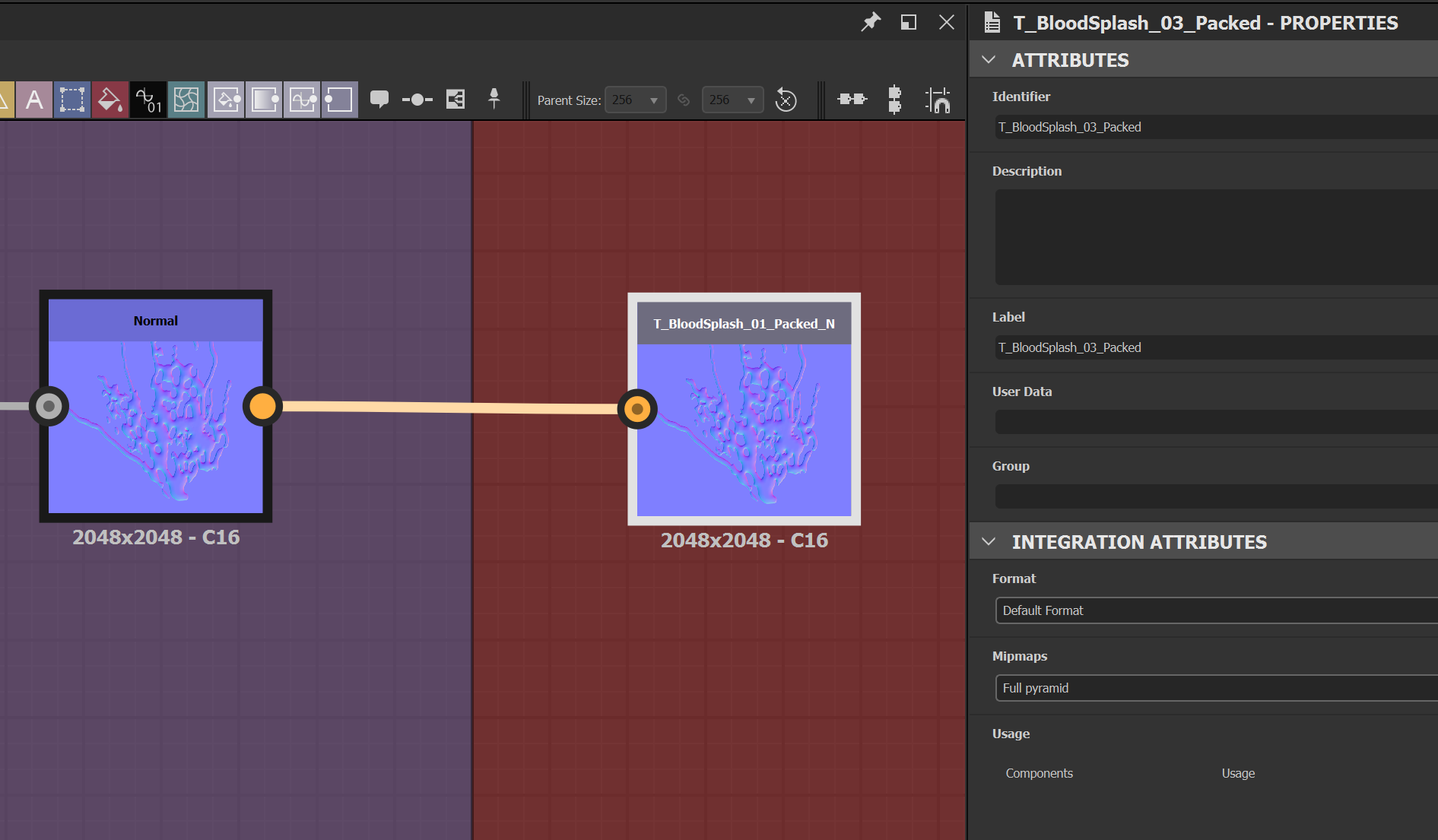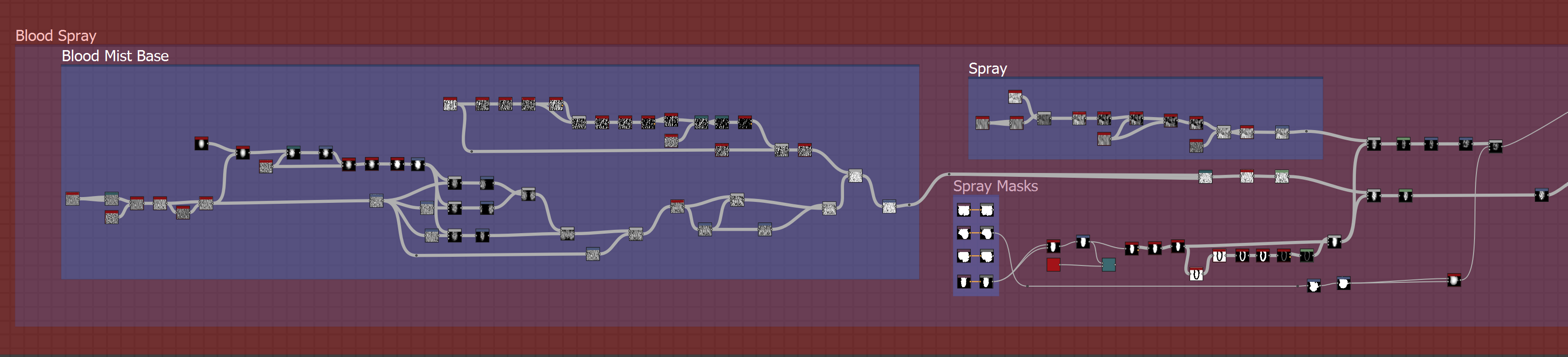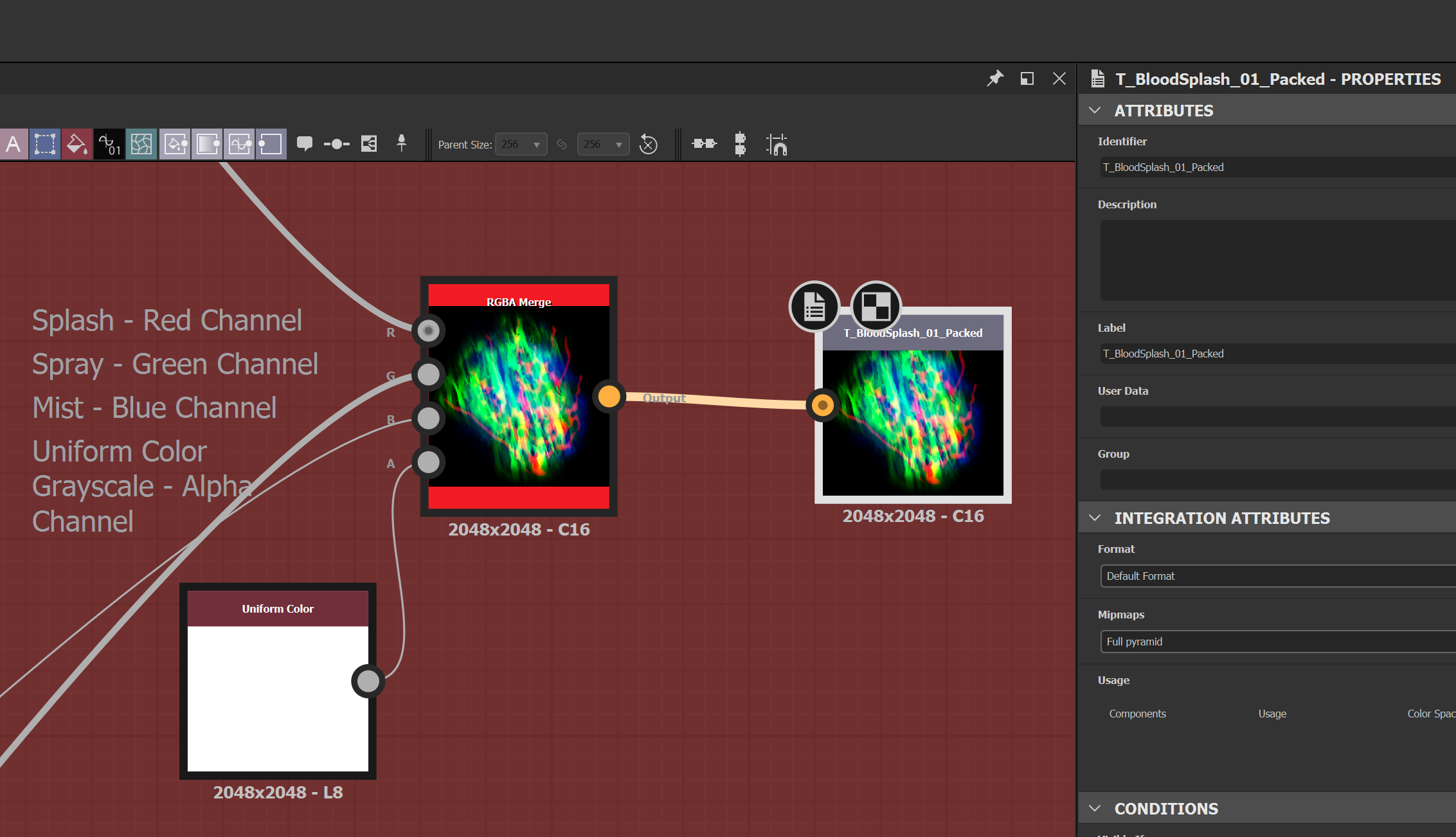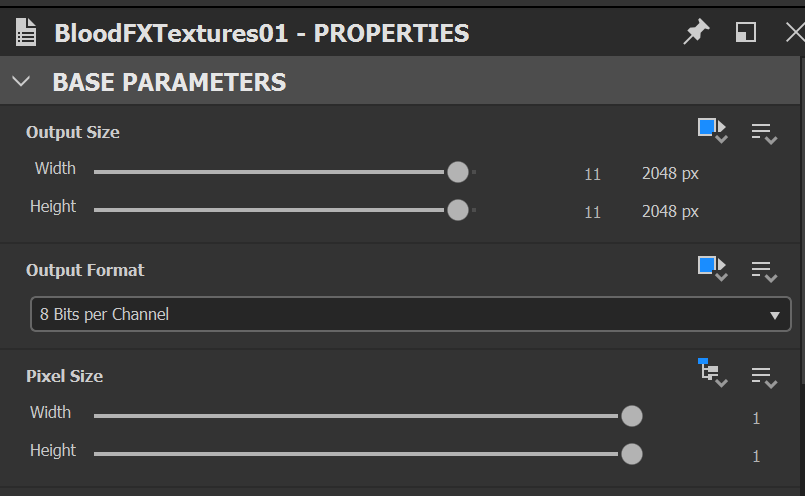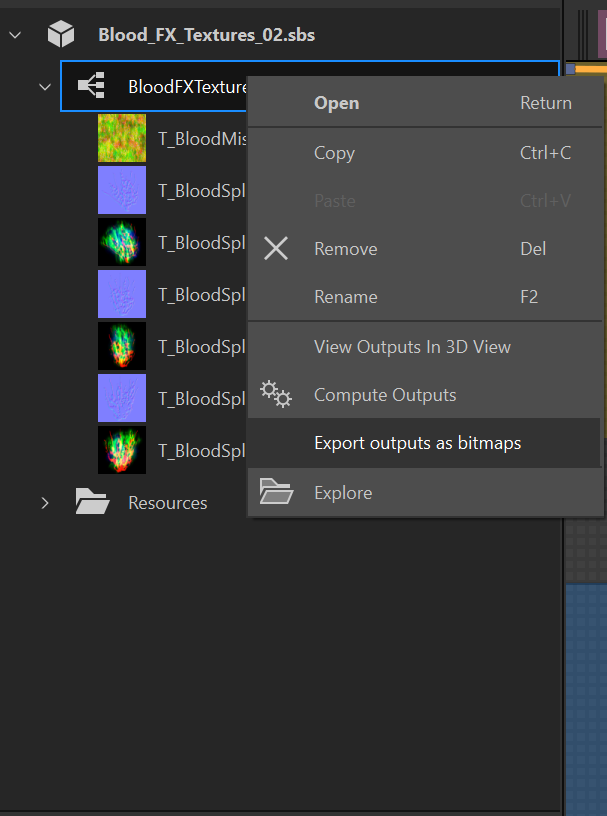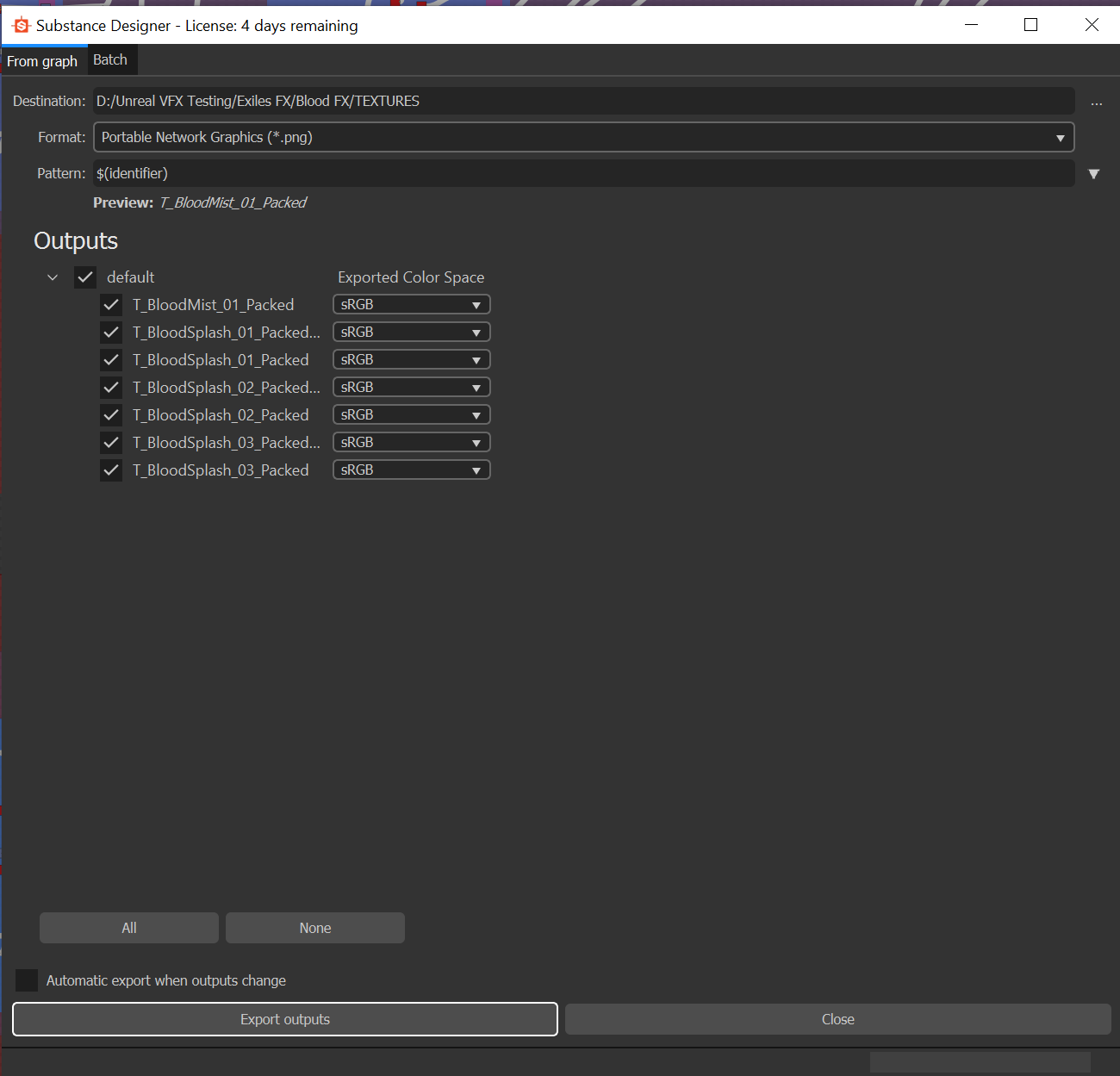Overall there are 3 types of textures created for the blood system. There is a packed BLOOD MIST/DROPLET texture, a packed BLOOD SPLASH/SPRAY texture and a BLOOD SPLASH NORMAL map for each blood splash that sits in the red channel of the packed BLOOD SPLASH/SPRAY texture.
Texture Specifications
Texture Location in Perforce: X:\ConanSandbox\Assets\Content\Effects\textures\Blood
Texture Location in Unreal Editor: Content > VFX > Textures > Blood
Texture Resolution Reduction
These textures can be brought in at 2048x2048 but need to be scaled down to 1024x1024 in the Texture window to help reduce memory cost. This should bring them down to below 690Kb. The normal maps can be reduced further to around 512x512. This will help save on memory during particle system spawns. Texture resolution can be lowered further if necessary, but be aware that it will change it for all materials that use that texture.
Texture Types
-
Packed Mist Texture (Should be used for all systems)
-
Packed Blood Splash/Spray Texture (Used per Material Instance)
-
Blood Splash Normal (Used per material Instance and relates to the splash packed in the RED channel of the Packed Blood Splash/Spray Texture
Texture Channels
Packed Mist Texture
-
Red Channel – Bloody Spray
-
Green Channel – Blood Mist
-
Blue Channel – Blood Drops
Packed Blood Splash/Spray Texture
-
Red Channel – Blood Splash
-
Green Channel – Blood Spray
-
Blue Channel – Blood Mist
( note – Mist and spray should follow the splash direction when creating the textures in Substance designer)
Blood Splash Normal
Substance Designer Pipeline and Workflow
This section will address the current pipeline in Substance designer and how to navigate it to create additional textures.
Source Location in Perforce: X:\ConanSandbox\Assets\Content\Effects\textures\Blood\Source
Blood Splash Library
The Blood Splash Library contains all of the elements needed to comprise a blood splash. You should see Trails , Chunks , Droplets and Splash Masks . If for any reason you need to move them into a new texture pipeline (i.e. Blood Splash 04) , be sure to use them from the SHAPE area that is built off of the end of the pipeline. Splash Masks are created in Photoshop and used as linked resources. More can be created in photoshop to add more variation for new textures.
Blood Mist Pipeline
The Blood mist pipeline is composed of 3 elements, the Mist Base/Spray , Mist , and Droplets . The Spray and Mist in this pipeline differ from the Spray and Mist used in the Blood Splash Pipeline as they are used for different effects. (See BHS - Material Workflow ).
The RGBA Merge node should be connected as indicated in the following image and connected to an Output node. The Blood Mist Base/Spray fills the Red Channel , the Mist fills the Green Channel , the Droplets fill the Blue channel and a Uniform Color Grayscale (White) Fills the Alpha channel . Since a packed texture is being used the suffix “Packed” should be applied to the Texture name.
Blood Splash Pipeline
The Blood Splash pipeline is composed of 3 elements, the Splash , the Spray , and the Mist .
Blood Splash Texture Workflow
The Blood Splash has multiple elements incorporated that can be manually moved to account for art direction. The first section is the Splash Chunks . There are 4 chunk patterns that can be changed by manipulating nodes to the left of the “Shapes” nodes. The Chunks can be moved and scaled in the final splash via the nodes to the right of the “Shapes” nodes.
Splash Chunks Workflow
The other elements in the Splash include the Blood Trails , both Short and Long . They can also be manipulated in the same way as the Splash Chunks.
Splash Trails Workflow
Blood Splash Normal
The Blood Splash Normal is the only normal that sho
uld be exported from the splash texture. It is simply the sum of all parts of the splash workflow and is setup accordingly.
Splash Spray and Mist
The other elements to the Blood splash are the Spray and Mist which will comprise the other two channels of the packed texture. The masks can be changed for varying the overall shape of the Spray and Mist.
Packed Blood Splash Setup
Below is a look at the channel setup for packing the Blood Splash texture. It is good practice to have the Red and Green Channels packed with the textures you want to display in their highest quality as, some programs compress the Blue channel reducing the quality. That is why the tertiary elements are usually packed in the Blue Channel.
Exporting the Textures
Each pipeline has it’s own output to setup the export for the textures. Textures are setup to be 8bit at 2048x2048.
To export the textures individually or all together, go to the texture graph, right click and select “Export outputs as bitmaps.”
Then make sure the Format , Pattern and Exported Color Space are as follows.
For next steps visit the BHS - Material Workflow page.