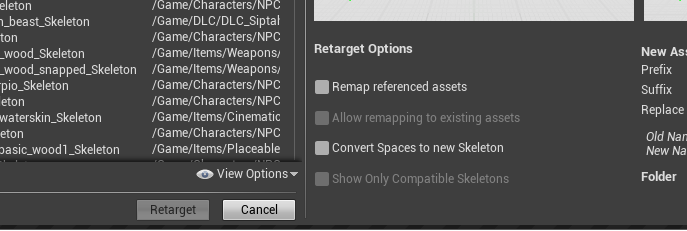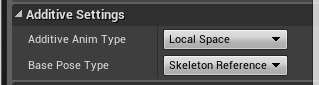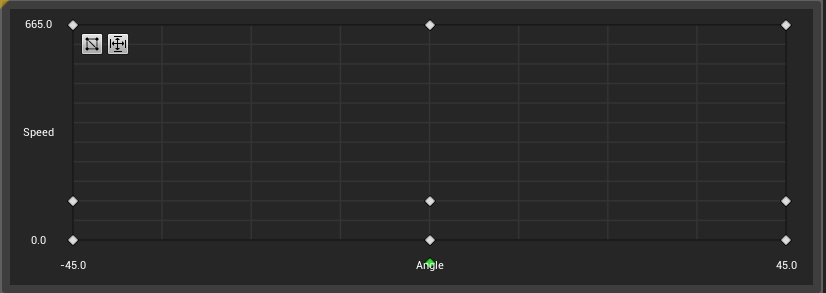Intro
This is a basic guide on how to create child Animation Blueprints for new monsters so as to have them use their own animations for idling, moving, recoils etc.
The process is simple but a bit different depending on whether we’re making a humanoid or quadruped, and whether it uses an existing skeleton or a new one.
Humanoid
The humanoid animation blueprint is to be used specifically for creatures skinned on the human skeleton. Examples include skeletons, deep ones, the Warmaker, Tcho-Tchos etc. Humanoids skinned on skeletons other than the human one should use the quadruped blueprint explained below.
Creating a child blueprint for a humanoid
-
Navigate to Content > Master_AnimBP, then right click the AB_Master_Humanoid and select Create Child Blueprint Class
-
Move this new child animation blueprint into the Animations folder under the new creature
-
Rename the file accordingly, following the naming convention of " AB_humanoid_[nameofcreature]_[versionofcreature] ", eg AB_humanoid_tchotcho_red
-
Opening up the new file and under the Anim Graph Overrides category you will find all the animation content that needs to be replaced. The default, unchanged values are the human NPC animations which in many cases can be reused on other humanoids too (colored gray below).
Anim Graph Overrides
AnimGraph
AimOffset 'AO_combat_2h_bow_3rd_secondary_aim' - Should be left same as default. This is an additive aimoffset blendspace that bends the spine so that humanoids can aim up and down when needed (eg fighting on slopes)
AimOffset 'AO_combat_2h_bow_3rd_secondary_aim' - Should be left same as default. Same as the other one, this is used only in passive and is set up to affect only neck and up. NPCs dont aim in passive, hence this can be safely ignored.
Idle
Play A_normal_idle_3rd_M - This is the creature's passive idle animation
Play_A_combat_unarmed_3rd_idle - This is the creature's combat idle animation. Can sometimes be same as passive.
Locomotion
Blendspace Player 'BS_additive_lean_3rd' - Should be left same as default. This is an additive blendspace that leans the character sideways and slightly turns their head during turning while moving. The higher the speed the bigger the lean.
Blendspace Player 'BS1D_normal_move_M' - This is the 1D blendspace that controls the creature's passive movement animations. See below for setting up the blendspace
Blendspace Player 'BS1D_combat_unarmed_move_M' - This is the 1D blendspace that controls the creature's combat movement animations. If the creature uses the same idle for passive and combat then it can probably reuse the passive movement blendspace for combat too. See below for setting up the blendspace.
KnockAway
Blendspace Player 'BS1D_combat_knockaway_stumble' - This is the 1D blendspace that controls the recoils on getting hit. This is for recoils when the creature is hit on its left side towards its right. These can reuse the human ones but ideally we would want all these anims tweaked to end in the creature's combat idle pose. See below for setting up the blendspace
Blendspace Player 'BS1D_combat_knockaway_stun' - Same as above but for recoils the creature does when it is hit on its right side towards its left.
Blendspace Player 'BS1D_combat_knockaway_hit' - This 1D blendspace is for lighter gethit animations and is usually left same as default.
KnockDownStart
Blendspace Player 'BS1D_combat_knockdown' - This 1D blendspace controls the knockdown animations and is usually left same as default.
KnockUpStart
Blendspace Player 'BS1D_combat_knockup_charge' - This 1D blendspace controls the knock up charge animations and is usually left same as default.
KnockOver
Blendspace Player 'BS1D_combat_knockover' - This 1D blendspace controls the knock over or trip animations and is usually left same as default.
GetUp
Play A_combat_knockback_getup_bwd - This is the animation for the creature getting up from laying on its back after a ragdolling knockdown. Usually left same as default
Play A_combat_knockback_getup_fwd - This is the animation for the creature getting up from laying on its belly after a ragdolling knockdown. Usually left same as default
KnockUpLoop
Blendspace Player 'BS1D_combat_knockup_loop' - This 1D blendspace controls the knock up looping animations and is usually left same as default.
Blendspaces
Passive movement
Naming convention for this blendspace is BS1D_[nameofcreature]_move_passive . The blendspace itself is set up using 1 axis called Speed , that ranges from 0 to +aggressive run speed.
The basic animation samples placed in there are:
-
A_[nameofcreature]_passive_idle - passive idle at 0
-
A_[nameofcreature]_passive_walk_fwd - passive walk forward
-
A_[nameofcreature]_aggressive_run_fwd - combat run forward
Combat movement
Naming convention for this blendspace is BS1D_[nameofcreature]_move_aggressive . The blendspace itself is set up using 1 axis called Speed , that ranges from 0 to +aggressive run speed.
The basic animation samples placed in there are:
-
A_[nameofcreature]_aggressive_idle - aggressive idle at 0
-
A_[nameofcreature]_aggressive_run_fwd - combat run forward
Note that the passive walk forward animation can be added too or ignored depending on whether the blend and in-between speed while fighting it looks better with or without it.
Knockaway blendspaces
Naming convention for these blendspaces is BS1D_[nameofcreature]_knockaway_[stun/stumble] , eg BS1D_tchotcho_knockaway_stun
All knocback blendspaces are set up in a similar way, with 1 axis called Direction going from -180 to 180. For some reason the knockback animations are offset by 90 degrees, meaning animation nodes are placed as follows:
-
knockback right (moving right due to hit to the character’s left) placed at -180 and +180
-
knockback backwards (moving backwards due to hit to the character’s front) placed at -90.0
-
knockback left (moving left due to hit to the character’s right) placed at 0
-
knockback forwards (moving forwards due to hit to the character’s back) placed at 90.0
Quadruped
The quadruped animation blueprint is to be used for creatures skinned on skeletons other than the human one. Despite its name the creature can have any number of legs, eg tigers, imps, ostriches, slugs or spiders.
Creating a child blueprint for the creature
-
Navigate to Content > Master_AnimBP, then right click the AB_Master_Quadropeds_retarget_file and select Retarget Anim Blueprints > Duplicate Anim Blueprints and Retarget
-
In the new window uncheck "Show Only Compatible Skeletons", "Convert Spaces to new Skeleton" and "Remap referenced Assets" (a greyed out but checked “Show Only Compatible Skeletons” will still filter out all skeletons so make sure to unckeck it first)
-
Select the new skeleton from the list on the left and hit the Retarget button
-
Move this new child animation blueprint into the Animations folder under the new creature
-
Rename the file accordingly, following the naming convention of " AB_[nameofcreature] ", eg AB_ostrich
-
Opening up the new file and inside the Anim Preview Editor make sure you select Edit Defaults at the top. In here are all the animation content that needs to be replaced.
-
Use the list below to see what needs to be changed. The rest are safe to ignore. The default, unchanged values are either animations for the cat skeleton or empty slots, so if one of them is unchanged but used by the game, the creature will get distorted or tpose when using that specific animation.
Animation Preview Editor
Turn Additive Blendspaces
Turn Blendspace Interpolation Speed - This controls how fast the additive banking animation will be applied when the creature changes direction. The higher the value, the faster it is applied. For reference an elephant uses a value of 4, while the ostrich uses a value of 15. Usual way to test the visuals is to have the monster chase you, while sprinting away left and right using a controller and looking back at it.
Turn Additive Blendspace 2D - This is the additive 2D blendspace that contains the additive poses used for banking the character while running. See below for setting up the blendspace.
Idle Walk Run Blendspaces
Idle Walk Run 1d Blendspace - This is the 1D blendspace that controls the creature's passive movement animations. See below for setting up the blendspace.
Play Rate Blendspace - This controls the playrate of both passive and combat movement animations. In most cases this should be the same value as the scale of the monster in its actual blueprint so as to the animated
Idle Walk Run 1d Aggressive Blendspace - This is the 1D blendspace that controls the creature's combat movement animations. If the creature uses the same idle for passive and combat then it can probably reuse the passive movement blendspace for combat too. See below for setting up the blendspace.
Knockbacks
Knockback Blendspace - This is the 2D blendspace that controls the recoils on getting hit. See below for setting up the blendspace.
Idle Animation References
Idle Passive Blendspace - This is the 1D blendspace that controls the creature's passive idle and passive turn in place anims. Passive turn in place anims however are not used by our current AI, so feel free to use the aggressive ones in it instead. See below for setting up the blendspace.
Idle Aggressive Blendspace - This is the 1D blendspace that controls the creature's combat idle and combat turn in place anims. If the creature uses the same idle for passive and combat then it can probably reuse the idle passive blendspace for combat too. See below for setting up the blendspace.
Blendspaces
Turning Additive Blendspace (2D)
Important: For a blendspace to be an additive blendspace, make sure all animations placed in it are individually set up as additive animations. To make an animation asset into an additive one, open the animation file and choose the following:
Then, inside the blendspace if everything is set up right, you should be able to put walk/run cycle animations under Additive Settings > Preview Base to preview how the additive animations affect the creature's movement
Naming convention for this additive blendspace is BS_[nameofcreature]_turn_additive_2D . The blendspace itself is set up using 2 axis; the horizontal one called Angle and the vertical one called Speed .
Angle ranges vary. A good default is -45 to +45 and then if the banking effect is feels too strong, the values can be increased to tone it down cheaply.
Speed ranges from 0 to the creature's max speed.
The additive animation samples placed in there are all single frame poses, as follows:
-
A_[nameofcreature]_turn_additive_center - The creature in its skinned reference pose, placed at 5 spots: 3 in the bottom row at 0 speed and 3 in the middle column at 0 angle. This means no effect while standing in place or while moving without turning.
-
A_[nameofcreature]_turn_additive_left - The additive pose for when the creature is walking and turning left, placed at speed equal to creature's passive speed and -45 angle.
-
A_[nameofcreature]_turn_additive_right - The additive pose for when the creature is walking and turning right, placed at speed equal to creature's passive speed and +45 angle.
-
A_[nameofcreature]_turn_additive_left_run - The additive pose for when the creature is combat running and turning left, placed at the max speed value and -45 angle.
-
A_[nameofcreature]_turn_additive_right_run - The additive pose for when the creature is combat running and turning right, placed at the max speed value and +45 angle.
Passive movement (1D) - Idle Walk Run 1d Blendspace
Naming convention for this blendspace is BS_[nameofcreature]_move_passive . The blendspace itself is set up using 1 axis called Speed , that ranges from 0 to the creature’s aggressive run speed.
The basic animation samples placed in there are:
-
A_[nameofcreature]_passive idle - passive idle at 0
-
A_[nameofcreature]_passive_walk_fwd - passive walk forward
-
A_[nameofcreature]_aggressive_run_fwd - combat run forward
Aggressive movement (1D) - Idle Walk Run 1d Aggressive Blendspace
Naming convention for this blendspace is BS_[nameofcreature]_move_aggressive . The blendspace itself is set up using 1 axis called Speed , that ranges from 0 to the creature’s aggressive run speed.
The basic animation samples placed in there are:
-
A_[nameofcreature]_aggressive idle - aggressive idle at 0
-
A_[nameofcreature]_aggressive_run_fwd - combat run forward
Note that the passive walk forward animation can be added too or ignored depending on whether the blend and in-between speed while fighting it looks better with or without it.
Idle passive blendspace (1D)
Naming convention for this blendspace is BS_[nameofcreature]_idle_passive . The blendspace itself is set up using 1 axis called Angle that usually ranges from -20 to +20.
The basic animation samples place in there are:
-
A_[nameofcreature]_idle_passive - The idle passive animation placed at 0
-
A_[nameofcreature]_turn_left - The aggressive turn in place left animation placed at -20
-
A_[nameofcreature]_turn_right - The aggressive turn in place right animation placed at +20
Idle aggressive blendspace (1D)
Naming convention for this blendspace is BS_[nameofcreature]_idle_aggressive . The blendspace itself is set up using 1 axis called Angle that usually ranges from -20 to +20.
The basic animation samples place in there are:
-
A_[nameofcreature]_idle_aggressive - The idle combat animation placed at 0
-
A_[nameofcreature]_turn_left - The aggressive turn in place left animation placed at -20
-
A_[nameofcreature]_turn_right - The aggressive turn in place right animation placed at +20
Knockback blendspace (2D)
Naming convention of this blendspace is BS_[nameofcreature]_knockback. All quadruped knockback blendspaces are set up using 2 axis; the horizontal one called Direction and the vertical one called Duration .
Direction ranges from -180 to 180
Duration ranges from 0.5 to 1.5
The basic animation samples place in there are:
-
A_[nameofcreature]_knockback_light_right - (moving right due to hit to the character’s left) placed at [-180, 0.5] and [180, 0.5]
-
A_[nameofcreature]_knockback_light_bwd - (moving backwards due to hit to the character’s front) placed at [-90, 0.5]
-
A_[nameofcreature]_knockback_light_left - (moving left due to hit to the character’s right) placed at [0, 0.5]
-
A_[nameofcreature]_knockback_light_fwd - (moving forwards due to hit to the character’s back) placed at [90, 0.5]
-
A_[nameofcreature]_knockback_medium_right - (moving right due to hit to the character’s left) placed at [-180, 1.5] and [180, 1.5]
-
A_[nameofcreature]_knockback_medium_bwd - (moving backwards due to hit to the character’s front) placed at [-90, 1.5]
-
A_[nameofcreature]_knockback_medium_left - (moving left due to hit to the character’s right) placed at [0, 1.5]
-
A_[nameofcreature]_knockback_medium_fwd - (moving forwards due to hit to the character’s back) placed at [90, 1.5]