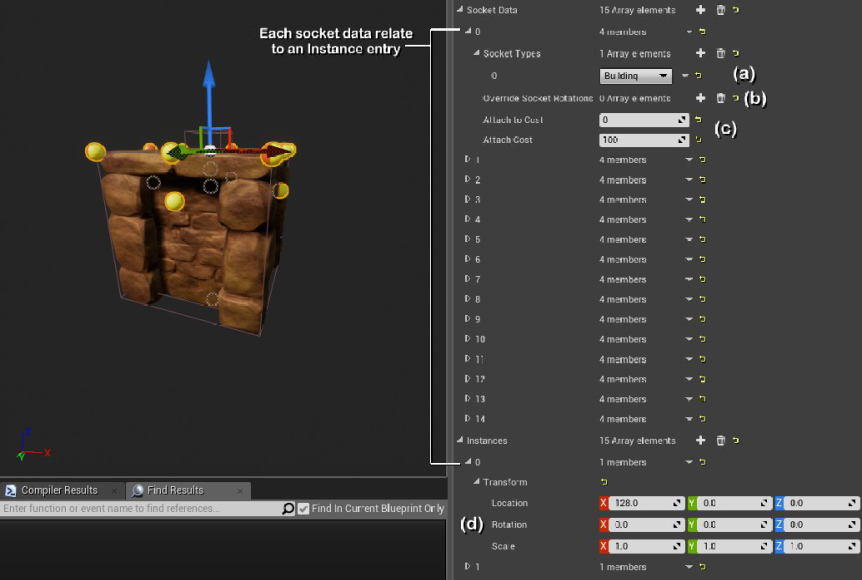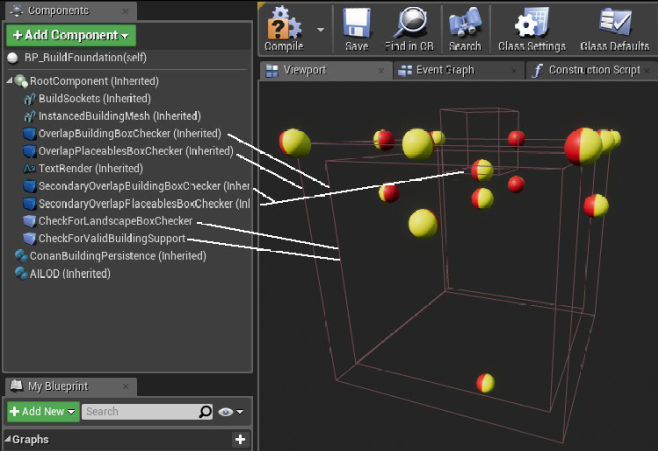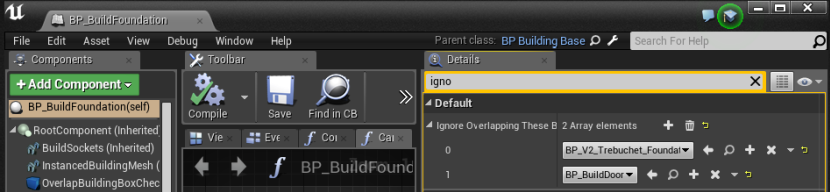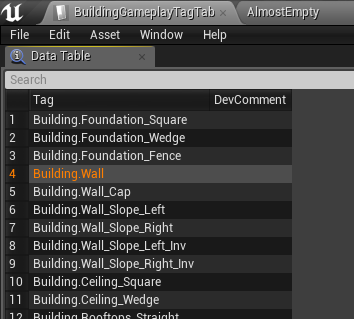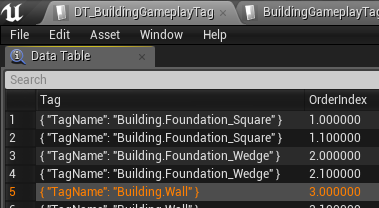Building Pieces and Sockets
In Conan Exiles, building is centered around the concept of having building blocks that connect to each other. These connector points are called Sockets. This guide will take you through the concepts of the basic building block types, sockets, how to use them and set them up.
Build Foundations and Pillars
The buildings in Conan Exiles uses what we call “Stability”; this is a way for us to determine how far you can build outside of a foundation, pillar or other supporting structure. The core building blocks that provide stability are:
-
Foundations
-
/Game/Systems/Building/BP_BuildFoundation
-
-
Triangle Foundations
-
/Game/Systems/Building/BP_BuildTriangleFoundation
-
-
Fence Foundations
-
/Game/Systems/Building/BP_FenceFoundation
-
-
Pillars
-
/Game/Systems/Building/BP_BuildPillar
-
We’ll go through the important blueprint features for the Foundations because these are more complicated than the other building pieces. Also – explaining these will give you important information that later will be recapped.
Identifying Sockets
“Yep, that’s a socket, alright. Recognize it anywhere, I would.” – Conan the Engineerian
In the Viewport, the sockets are the yellow and red balls. The facing of the yellow and red sides is important. By default, sockets connect Yellow-To-Red (also known as “Normal Rotation.” A Yellow-To-Yellow connection would be a “Rotation 180” – more about rotations later)
The BuildSockets component in the Components part of the blueprint, unsurprisingly enough, houses all the information about how the Sockets attach to a building piece. You can use the “Instances” list of sockets to find the location and rotation of the socket in the Viewport.
Under the Socket Data entry, you can set up what type of Socket Type you want to assign to the building piece.
Socket Data/Instances
Conan Exiles comes with a number of precoded socket types (Building, Castle Wall, Fence Foundation, Fence Wall, Siege Foundation, Gate, Rampart, Defense, Corner, Hatch, Strut). You may assign more than a single socket type to a socket, thus allowing multiple type of connections to it.
Override Socket Rotation allows you to override the standard rotation setting (found in the Class Defaults under “Target Socket Types”) per socket.
Attach Cost is how much of the building piece itself will lose from connecting to something on this socket. This only applies if it actually is gaining stability from that socket (the side sockets having 100 attach cost on foundations basically disallow them from connecting by “hanging” on the side of something else – since it will reduce stability by 100% it will disallow connections completely)
Adding sockets and adjusting the location and rotation needs to be done here, and not in the “Socket Transform” at the top. Sometimes, the editor will not update this properly, and you may have to compile the blueprint (or even close down the blueprint and reopen it again) to get a visual updated.
Overlap Boxes
Next, we’ll talk about the overlap boxes in the Foundation blueprint. Each of the boxes is used to check for something specific when the player is attempting to place the building piece in the world.
OverlapBuildingBoxChecker
This is the main method of generating overlaps for the building piece – Characters, foilage, actors, and no-build zones, amongst other things are checked using this.
SecondaryOverlapBuildingBoxChecker
Used in the same manner as the OverlapBuildingBoxChecker, but it is optional. The variable “Use Secondary Overlap Building Box Checker” can be set in the blueprint to (de)activate it.
OverlapPlaceablesBoxChecker
This is used to check for collision with any child of the blueprint “Placeable Base.” This is effective if you want to check for collision with placeables such as crafting stations, torches, etc.
SecondaryOverlapPlaceablesBoxChecker
Used in the same manner as the OverlapPlaceablesBoxChecker, but it is optional. The variable “Use Secondary Placeables Box Checker” can be set in the blueprint to (de)activate it.
CheckForLandscapeBoxChecker
This is exclusively used to check for connection with the world landscape.
Setting up the Instance Mesh
If you want to use the same size and shape as the Conan Exiles meshes, you should remember to put the 0,0,0 coordinate of the mesh in the middle top of the mesh (as opposed to the bottom). Doing so will make it easy to simply import the mesh and use it straight away.
(You can set up a simplified collision using a Box collision, using the Centerpoint at 0,0,-130.5 and Extents 250,250,265)
If you have a different size of mesh you want to use, you will need to set up the Overlap Boxes (and very likely sockets) differently.
Non-Foundations
Building pieces that are not foundations are much easier to deal with, since you do not need to worry about the landscape placement box, or valid support since the foundations will take care of this automatically.
Handling Overlaps
Building overlaps are handled through a list of available classes in the class defaults, like so:
For the most part, you shouldn’t need to touch these unless you are adding more building pieces.
Other Tips and Notes
If you need to create a copy of an existing blueprint, it is recommend to use the “BuildFoundation” if you need a foundation and the “BuildWall” if you use anything else. These two are the fundamental blocks, which you can then make any additional building pieces for your mod using these as parents.
Some blueprints (like the BuildCeiling) have custom “CanBePlaced” functions. Becoming familiar with these functions will make it easier to detect which piece to use to the best effect.
On foundations and stability: Foundations that touch the ground/static world will, for the system, remain as foundations and provide 100% stability to itself and not rely on anything else. Foundations that get stacked on top of other pieces and do not connect with the ground loses their status as “foundations” and will not be a source of 100% stability (meaning they will act just the same as any other piece).
Construction Hammer
In order for your building pieces to show up in the new construction mode there are a few things you need to do.
-
Firstly, you’ll need to set up some GameplayTags for the item in the ItemTable entry
-
Then make sure the Recipe entry in the RecipesTable is set to handcrafted ( Crafting Stations 0) and has a Construction Sub Class . (The Construction Sub Class determines the tab it will appear under in the Construction Mode UI.
You can also add a custom gameplay tag to sort your building pieces (see Adding custom gameplay tags ). If you do this there are a few extra steps :
-
Make sure these tags you assigned to the building are present in the BuildingGameplayTagTable
-
Then add an entry in DT_BuildingGameplayTagsOrder, this determines the order in which the pieces show up inside the UI. It accepts floats so you can insert between base game pieces by using decimal values. The lower the value the earlier on the list it will show.